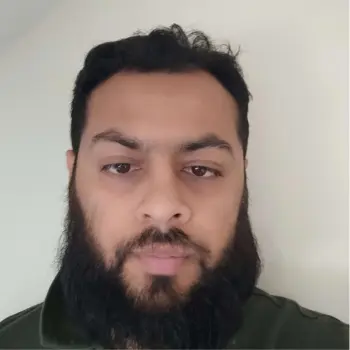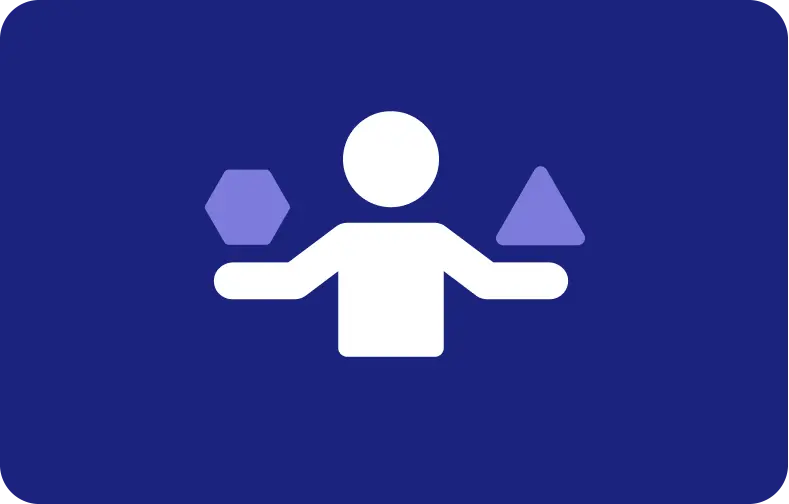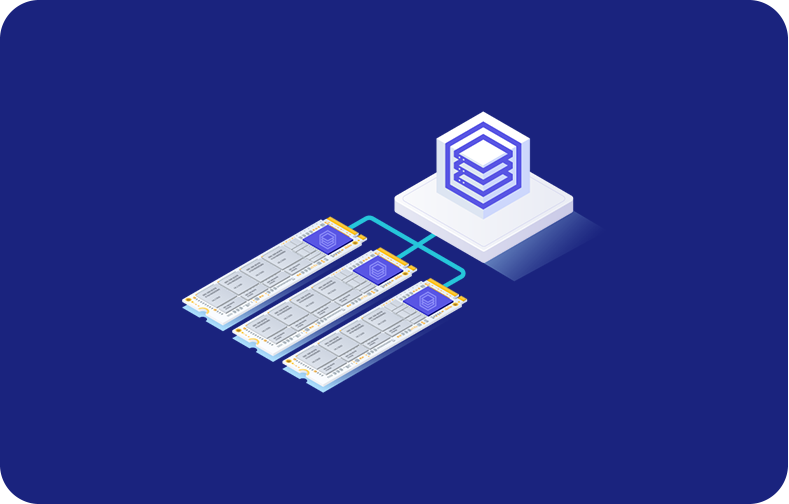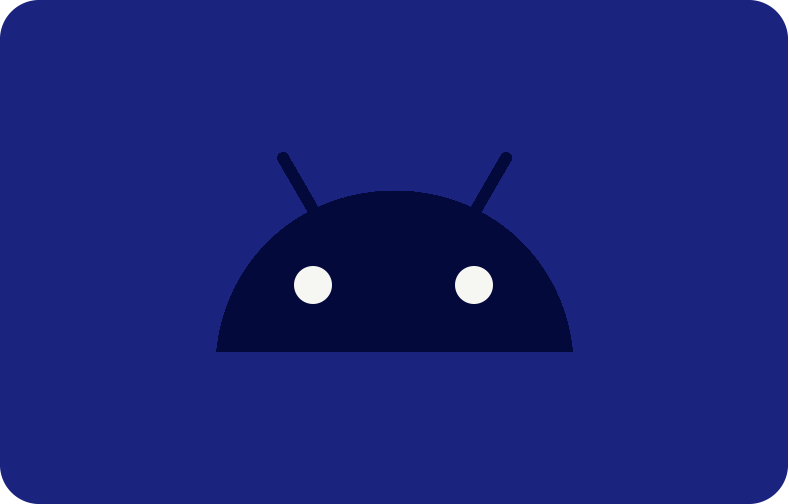The Power of Webmin - Enjoy Your Server Management
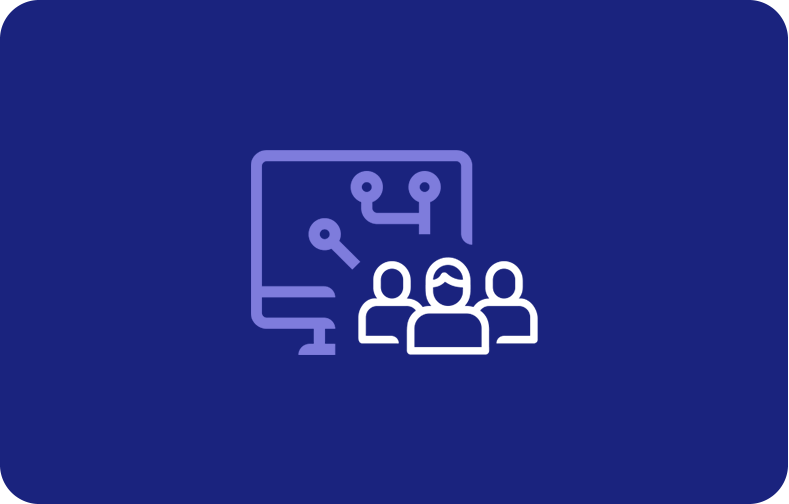
Efficiency is paramount in the lightning-fast field of server administration.
Envision yourself equipped with a unified platform that allows you to effortlessly oversee your servers, simplify settings, and track performance with pinpoint accuracy.
Now, meet Webmin, the one-stop shop for all your complicated administration needs.
Regardless of your familiarity with managing servers, you will find Webmin's intuitive interface and extensive feature set to be a great aid.
You can say a fond fare to tedious command-line tasks and hello to a new era of efficiency with Webmin.
Understanding Webmin Repository

Anyone hoping to make their way through the maze of server administration must familiarise themselves with the Webmin Repository.
Webmin is a system administration tool that is web-based for Unix-like servers.
You can get and install a wide variety of modules and themes to upgrade the usability and performance, including BIND DNS server.
The repository also makes it easy to upgrade, so customers can be sure their server infrastructure is always up-to-date with the most recent improvements and security patches.
For efficient and successful server management, administrators must master the ins and outs of the Webmin repository. Only then can they fully utilize this vital tool. However, if you are a beginner, you can visit VPSserver.com, which offers various options for hosting plans with a custom control panel and a fully managed service solution.
Guide to Install Webmin on Ubuntu 20.04

Webmin is an installation that gives you access to several essential administrative tools; it makes managing your Ubuntu 20.04 server's system settings, user accounts, and services easy.
This web-based interface provides a more user-friendly alternative to command-line control, making it an ideal resource for server management for sysadmins of all skill levels.
Using an SSL certificate from Let's Encrypt, we will install Webmin on Ubuntu 20.04 and walk you through all of its capabilities. Now is the moment to dive headfirst.
Step 1 – Installing Webmin Dashboard
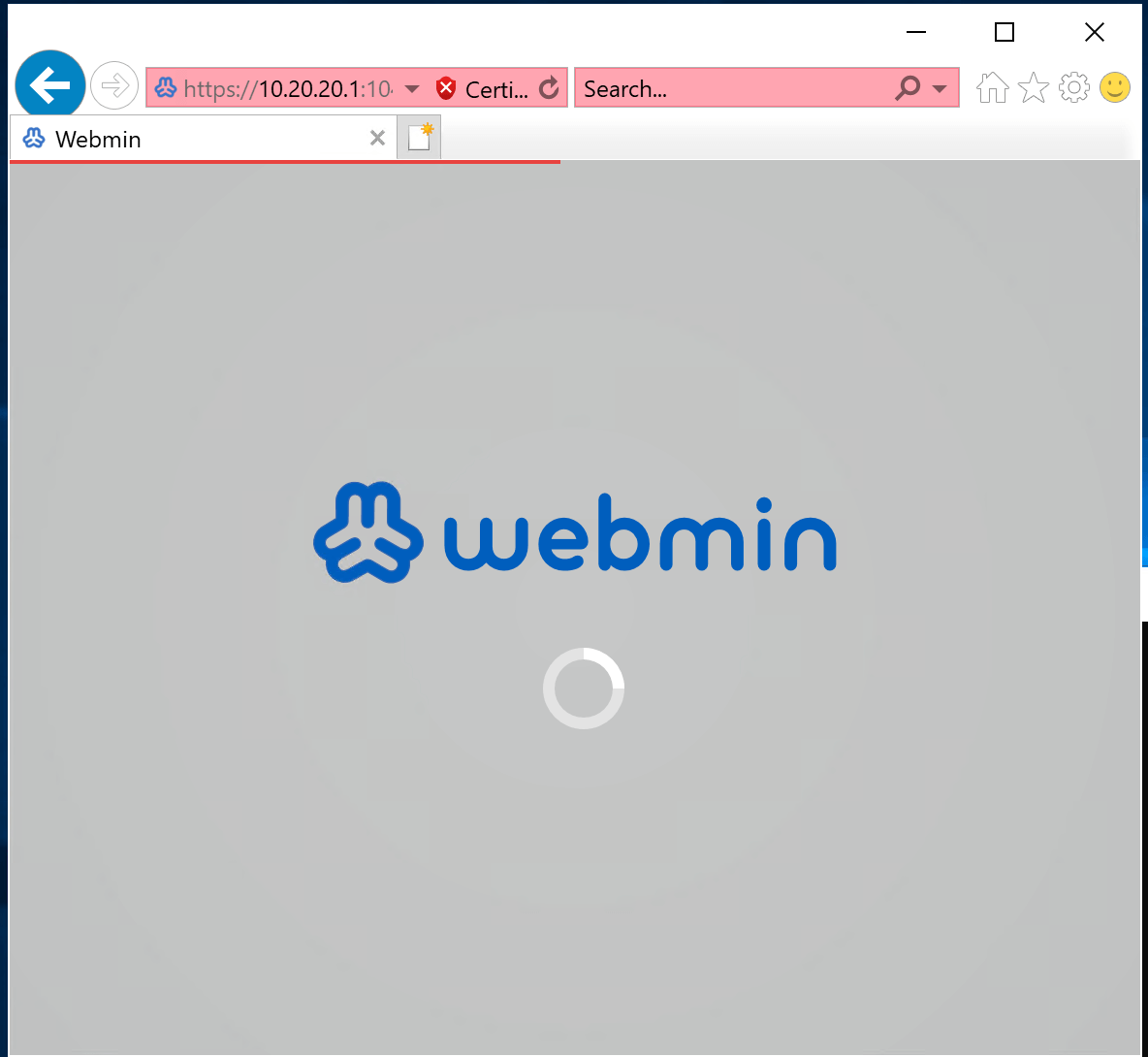
After you have added the Webmin repository to your system's sources list, you can install Webmin on Ubuntu 20.04. You can also install Apache Web Server on Ubuntu 20.04 by following specific installation steps while configuring the virtual host. To begin, execute to refresh your package index.
sudo apt update
Make sure to install all the required dependencies.
It is necessary to update the package index once the key has been added.
execute
sudo apt update bash
At long last, set up Webmin
sudo apt-get install webmin
Step 2 – Adding a Valid Certificate with Let's Encrypt

Here are the easy steps to secure your Webmin installation with a valid certificate from Let's Encrypt:
Certbot: Get and administer SSL certificate and TLS certificate from Let's Encrypt with the help of Certbot, a command-line tool.

Install it first: Most operating systems have a package manager that you may use to Webmin install complete packages through Certbot.
Earn Your Credentials: Acquire a Webmin domain certificate with Certbot.

Certificate issuance and webmin configuration can be handled automatically using Certbot.
Configure Webmin to Use the Certificate: After you get the certificate, you must configure Webmin so it can be used. It is common practice to use Certbot's certificate and key files and then update Webmin's configuration file to reference them.

Accreditation Document: It is critical to verify the validity of your certificate and that SSL/TLS is correctly configured after setting Webmin to use the certificate. Online SSL testing tools are available for your use in confirming your setup.
Step 3 – Using Webmin

Visit the Webmin installation URL in a web browser to start using the interface.
After visiting the Webmin interface, you will be prompted to log in. Enter your installation-configured username and password. For the first time, you may need a website root directory or another administrative user with adequate privileges to use Webmin.

Accessing the Webmin Dashboard: The dashboard is the core center for server management, accessible after login. Access modules and tools for managing users, groups, file systems, networking, services, and more from here. Learn the dashboard layout and navigation to find and use the desired features.
Exploring Modules: Webmin has a modular architecture that lets administrators install modules for specialized tasks or services. To see available modules, choose the "Webmin" dropdown option in the dashboard's top left corner. Explore modules on system administration, program installation, security, and more. For better Webmin workflow and server management, install any necessary modules.

With Webmin, you can easily do many administrative operations. Webmin simplifies user account creation, network configuration, system performance monitoring, and program installation using straightforward interfaces and tools. Go to the modules for the work you want to do and use the adjustable options and parameters to customize your server's behavior.
Webmin provides comprehensive customization options to customize the control panel interface and behavior to your needs. Visit "Webmin Configuration" to change user interface themes, language choices, module configuration, access control, and more. Customize your Webmin experience and workflow with these settings.
In addition to administrative responsibilities, Webmin offers tools for monitoring system health and diagnosing faults.
Final Words
Navigating the process of installing, configuring, and utilizing Webmin on Ubuntu servers can greatly enhance server management efficiency and security. By following the outlined steps, users can easily install Webmin on Ubuntu using APT, secure their installations with SSL encryption, and manage server firewall settings with sudo ufw.
Utilizing Webmin's intuitive interface, users can effortlessly configure various aspects of their server, from system settings to user accounts, all while monitoring performance and maintaining system health. With Webmin, managing the Ubuntu server becomes more streamlined and accessible, empowering users to administer their server infrastructure with confidence and ease effectively.
Frequently Asked Questions
How can I install Webmin on Ubuntu 20.04 by utilizing the APT package?
Utilizing the "sudo apt install webmin" command on Ubuntu 20.04 allows for the possibility of initiating an installation of Webmin that is based on APT.
How does one configure Webmin after it has been installed?
A web browser should be used to navigate to https://your_server_ip:10000 once Webmin has been installed. This will allow you to view the dashboard. You must enter both your login and password in order to access the Webmin setup page.
Using Systemctl, how can I see how the Webmin service is doing?
The command'sudo systemctl status webmin' can be used to check the status of the Webmin service.
How does one go about updating Ubuntu's package repository?
Running "sudo apt update" will update Ubuntu's package repository.
What is the process for implementing SSL encryption into my Webmin installation?
When you configure Webmin to use an SSL certificate, you can safeguard your installation using SSL encryption. An SSL certificate can be obtained, for example, from Let's Encrypt.
How can I handle the firewall on my Ubuntu server so that I can regulate the traffic on my network?
As an administrator of an Ubuntu server, you can access the firewall configuration with the command "sudo ufw" (Uncomplicated Firewall).
What do I do if I install Webmin on Ubuntu but then forget my password or username?
Changing the credentials for the Webmin user on the server is usually the way to reset your password if you've forgotten them.
Webmin on Ubuntu servers uses what user by default?
Webmin usually grants administrative capabilities to the webmin user root of your Ubuntu server by default.
What does the "deb http" line in the Webmin installation script mean?
With the "deb http" line in the Webmin installation procedure, you can tell APT where to find the Webmin package repository to install its packages.
How can I utilize the Webmin interface to manage user accounts?
To manage user accounts in Webmin, navigate to the "System" or "Users and Groups" area of the interface. From there, you can add, delete, or edit user account as needed.