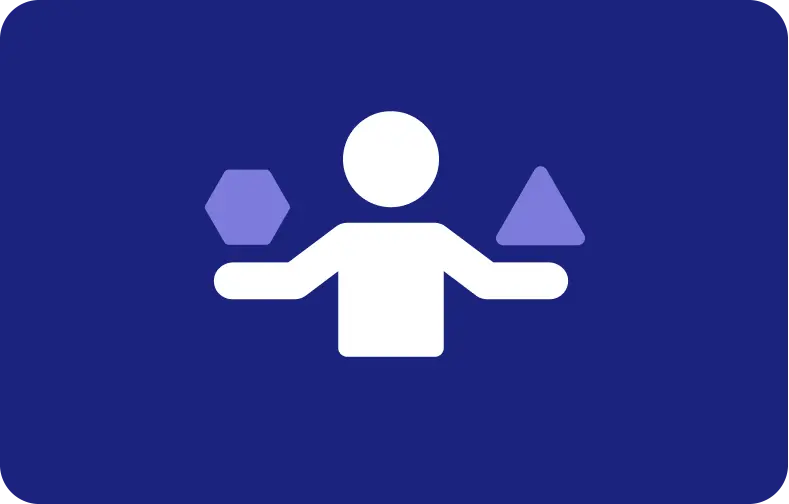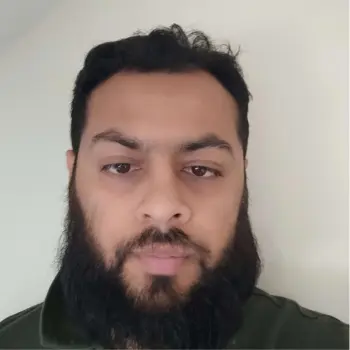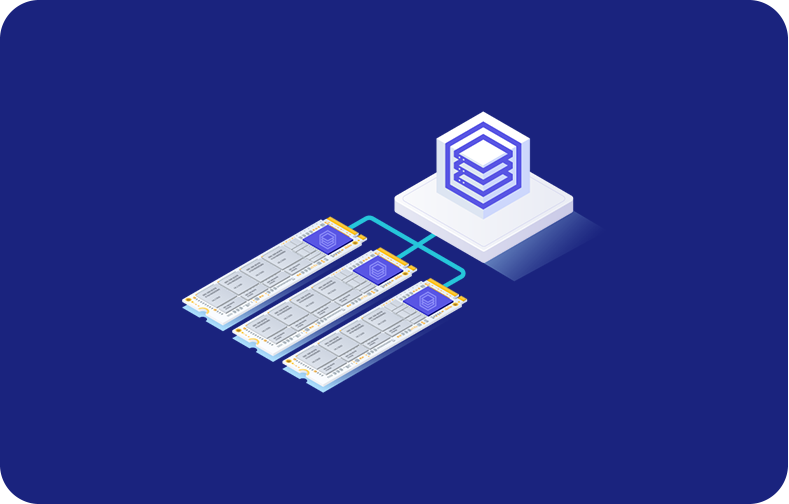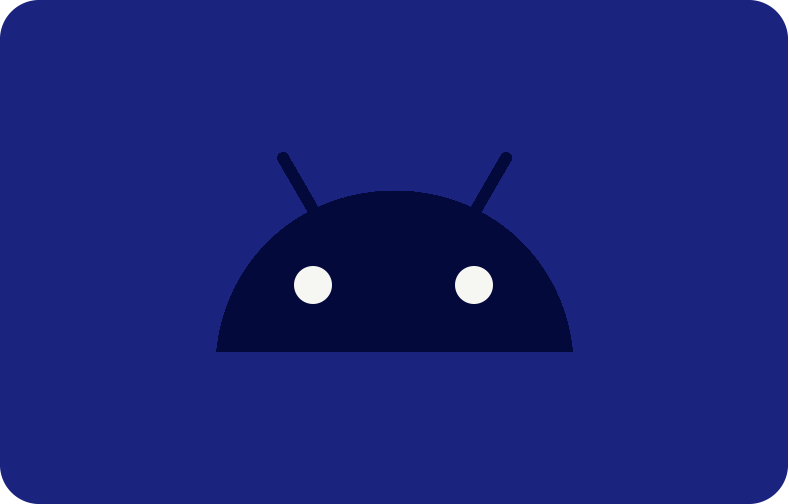Why Choose Vesta Control Panel? Installing and Using VestaCP
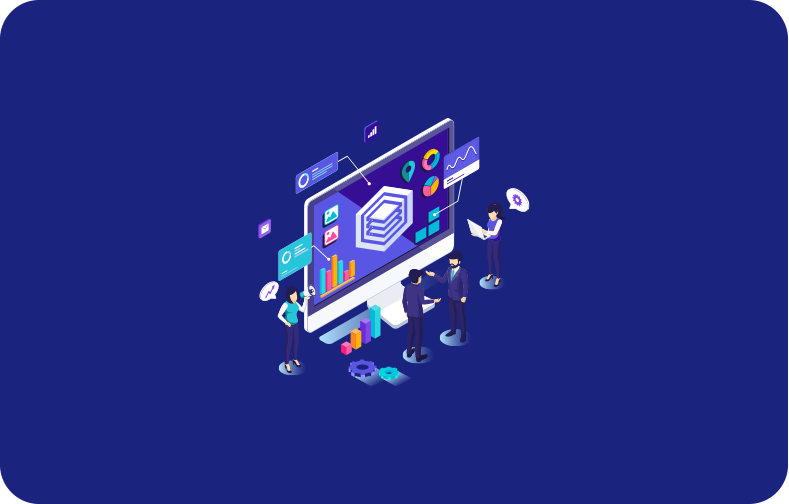
Imagine you've got a magical toolbox that helps you effortlessly manage your website—it's called Vesta Control Panel, or VestaCP for short. Think of it as your friendly digital wizard for web hosting. It's packed with all sorts of tools that make creating websites, managing domains, handling emails, and organizing databases seem like a breeze.
Initially designed more for system administrators than webmasters, Vesta's earliest versions featured no graphical user interface (GUI), relying entirely on terminal-based interactions. Over time, however, Vesta has evolved to include a GUI, enhancing user-friendliness without compromising the ability to perform deep custom configurations.
-
- Choosing Vesta Control Panel
- Installing Vesta Control Panel
- How to Log in on Vesta Control Panel
- Using Vesta Control Panel
- Features of Vesta Control Panel
- How to Add User and Domain to Vesta Control Panel
- What Security Features Does VestaCP Offer?
- VestaCP Provide Backup and Restore Options
- VestaCP Is Suitable For Multi-User Environments
- Integrate Vesta Control Panel with VPSServer Hosting!
Now, let’s explore how the Vesta Control Panel can streamline your web management tasks. With Vesta, what once seemed like a daunting challenge can become a manageable, simple and rewarding part of your digital operations in future. Perfectly suited technology for those who appreciate precision and efficiency in their server management.
Choosing Vesta Control Panel
Vesta is not just your run-of-the-mill, cookie-cutter control panel. Nope, this time it's a free, open-source marvel under the GPL v3 spell—think magical community vibes where you share and everyone shares their potions!
When choosing a control panel package for managing servers, it's important to think about your technical skills and how much control you want. Vesta Control Panel is a great option for experienced system administrators or webmasters who like detailed control over their server settings.

Vesta lets you manage your server with more detail, allowing you to adjust performance and security settings to meet the specific needs of complex websites or applications. However, using Vesta can be challenging. It requires a good understanding of command-line tools and the server’s systems. This technology may be tough for beginners, but it's very rewarding for those who are skilled.
If you value flexibility and hands-on management, learning how to use Vesta Control Panel is worth the money and the effort. It helps create a highly customized server environment that is optimized for advanced hosting requirements.
Installing Vesta Control Panel
At first you need to know the system requirements for running Vesta. Vesta runs on these operating systems:
-
On CentOS: versions 5, 6, and 7
-
On Debian: versions 7, 8, and 9
-
On Ubuntu: versions 12.04 through 18.10
Now, there are two ways by which we can install VestaCP. Let's discuss both of them.
Option 1: Standard Installation
-
Connect to Your Server: Use SSH to log into your server as the root user.
-
Download the Installation Script:
curl -O https://vestacp.com/pub/vst-install.sh
-
Run the Installation Script:
bash vst-install.sh
This installation setup includes:
-
Nginx and Apache as web servers
-
Named for DNS management
-
VSFTPD for FTP services
-
Iptables and fail2ban for firewall security
-
Exim and Dovecot for email services
-
ClamAV and SpamAssassin for email security
-
MariaDB as the database management system
-
Softaculous for script installations (note: requires a separate license)
Option 2: Custom Installation
-
Go to the Vesta Website: Navigate to the Vesta control panel website and fill out the Advanced Install Settings form.
-
Follow the Provided Commands: After filling out the form, you will receive specific commands to run in your server's terminal.
How to Log in on Vesta Control Panel
The hard part is done and now onto the easiest one. Logging in to Vesta is easy as you simply need to enter the IP address given to you after the Vesta installation. This address will take you to the login screen. Now all you need to do is enter your username and password and tap "Login". Use the dashboard however you need now.

Using Vesta Control Panel
After successfully installing Vesta, you can log in using the URL provided at the end of the installation. It typically looks like this: `https://[Your-IP-Address]:8083`.
For Admin Users
Vesta's user interface is straightforward. As an admin, you'll see a navigation bar typically in brown, with various options.
-
Packages: Define capabilities and limits for user accounts.
-
IP: Manage and configure IP addresses.
-
Graphs: View performance graphs for different server components like Apache, Database, Nginx, etc.
-
Statistics: Get summaries of account activity.
-
Log: Check server logs for updates and activity.
-
Updates: See recent software updates.
-
Firewall: Manage firewall settings and configure ports.
-
Server: Monitor resource usage across your servers.

Below the main menu, you'll find sections labeled USER, WEB, DNS, MAIL, DB, CRON, BACKUP, which display activities and configurations managed by the Admin.
Switching Between Admin and User Views
-
If you click on "USER," it’s similar to selecting 'List Accounts' in WHM. You can scroll through and select a user account to view.
-
Upon selecting a user, you'll see a confirmation popup and the interface will show that you are now viewing as that user, indicated by "admin -> username" at the top right corner.
-
Logging out from here will return you to the Admin panel.
For User Login
When you log in to Vesta as a regular user, you find the interface looks a lot like the admin one, but it's simpler with fewer controls for managing things—just the stuff you need. When you're done and log out, it completely signs you out of Vesta. This makes sure no one else can hop onto your session after you leave, keeping your account safe and secure for future you.

Features of Vesta Control Panel
The features of Vesta include:
-
Web Hosting Management: Set up and manage websites easily. Configure domain settings, server preferences, and secure sites with SSL certificates.
-
DNS Management: Handle domain names and their DNS settings to manage how your websites are accessed online.
-
Database Management: Offers support for database systems like MySQL and PostgreSQL. Users can create and manage databases needed for their websites or applications.
-
Security Features: Provides SSL/TLS support, integrates easily with Let’s Encrypt for SSL certificates, and includes firewall management to keep the server secure.
-
File Management: Allows uploading and managing files through FTP or a built-in file manager.
-
Backup and Restore: Enables scheduling of backups for websites, databases, and configurations to help recover data if any problems arise.
-
User Management: Supports creating accounts with specific permissions, ideal for environments with multiple users or clients.
-
Resource Monitoring: Tracks server performance and resource usage to help allocate resources more effectively.
How to Add User and Domain to Vesta Control Panel
Adding a user and a domain in Vesta Control Panel can seem like a daunting task, but it's quite straightforward. Here's a simplified guide to help you through the process:
1. Adding a User
Initially, Vesta provides an admin user. This account has comprehensive capabilities, similar to a root user in Linux, including adding domains, emails, and databases. It's advisable to create separate accounts for handling specific websites or email services to keep things organized and secure.
-
Log into Vesta using your admin credentials.
-
Navigate to the "User" menu.
-
Tap the green plus sign (+) to add a new user.
-
Fill out the form with the required details for the new user.
-
Click "Add" to create the user account. If desired, you can log in immediately using the link provided.

2. Adding a Domain
Once you have created and set up your new user account, you can start hosting domains. To do this, log in to the newly created user account. You can add a domain by either navigating to the "User" menu or the "Web" menu and clicking on the green plus sign (+).
Here, you'll enter the domain name you intend to host and then tap "Add". Additionally, under "Advanced Options," you have the possibility to configure further settings like:
-
Aliases: If you want your domain to be accessible with "www" prefix.
-
Proxy Support: Enable NGINX if needed.
-
SSL: Secure your site by adding SSL, either through Let’s Encrypt for a free certificate or via a paid source. Make sure your domain is directed to your VPS for this to work smoothly.
-
Web Statistics: Enable if you want to track website traffic.
-
FTP Accounts: Create additional FTP accounts if necessary.

SSL certificates from Let’s Encrypt should be active within 5 to 10 minutes assuming the domain is properly pointed to your supported VPS. This process can vary in time based on the current load on the supported Let’s Encrypt servers.
What Security Features Does VestaCP Offer?
Imagine VestaCP as this superhero standing guard in the vast universe of web hosting. It's armed to the teeth with a whole arsenal of security tools that keep the bad guys at bay. Picture this: you're sending super-secret messages across the internet. That's where VestaCP steps in with its SSL/TLS magic, wrapping your messages in a cloak of invisibility so only the right eyes see them. Cool, right?
And there's more—Vesta Control Panel buddies up with Let’s Encrypt to help make getting those magic cloaks a breeze. But wait, VestaCP isn't just about helping keeping secrets safe; it's also like a bouncer at the door of your server's network. It manages the firewall, deciding who gets in and who's booted out, making sure only the good traffic flows through. So yeah, VestaCP is kind of a big deal in helping keeping your digital world safe and sound.
VestaCP Provide Backup and Restore Options
Now that we're picturing Vesta as a kind of digital superhero for your online stuff, let's talk about one version of its another superpower. It lets you set up automatic safety copies of all your websites, files, databases, and settings. Just like how you’d keep photos safe from a phone that might take a tumble, VestaCP keeps your digital goodies safe.
So if something unexpected happens—like a digital hiccup or a tech gremlin attack—VestaCP has your back! You can just hit "undo" and bring your version of everything back to the first version the way it was, keeping your online world running smoothly without a hitch. It’s a bit like magic, but with more peace of mind!
VestaCP Is Suitable For Multi-User Environments
Now let's change it up a bit. Think of VestaCP as a kind of digital team coach. It’s great at handling a crowd—like when you have a bunch of different users all needing to learn to share and learn to do their own thing on the same system. You can set up individual accounts for everyone, each with just the right permissions, so it's like giving them each their own set of digital tools.
Whether you’re juggling multiple websites or managing tasks for various clients, Vesta lets you divvy up and share the work without stepping on each other's toes. This setup not only makes teamwork smoother but also keeps things tight and secure, so only the right number of people can access the right tools. It's a bit like organizing a group project where everyone knows exactly what they need to do!
Integrate Vesta Control Panel with VPSServer Hosting!
Do you want to enhance your productivity and streamline your server management? Consider using Vesta Control Panel with our VPS hosting services on VPSServer. Integrating VestaCP with our VPS hosting allows you to harness the full potential of your virtual server without needing extensive technical skills.

Whether you're managing one website or multiple, Vesta Control Panel ensures that your server's resources are used efficiently, making it a cost-effective solution for your hosting needs. This integration provides you with the tools to maintain a robust online presence and ensures your server operates smoothly and securely.
Elevate Your Server Performance with VestaCP on VPSServer Today.
Frequently Asked Questions
Which control panel should I choose? VestaCP or cPanel?
VestaCP is suited for experienced administrators needing detailed control but requires more technical knowledge. However, if you are a beginner, cPanel should be your default first choice due to its user-friendly interface and extensive built-in functionalities.
Can VestaCP manage multiple email accounts and protocols?
VestaCP enables comprehensive business email management by supporting multiple email accounts. Users can also configure supported business email protocols such as POP3, IMAP, and SMTP, and utilize features like email forwarders and mailing lists.
Can I install VestaCP on any operating system?
VestaCP is a package primarily designed for Linux distributions, including CentOS, Debian, and Ubuntu, focused on ensuring seamless integration and stable performance on these platforms.
What web technologies does VestaCP support for web hosting?
VestaCP supports multiple web technologies, including Apache and Nginx web servers, PHP, and database management systems like MySQL and PostgreSQL, catering to a broad number of web hosting needs.