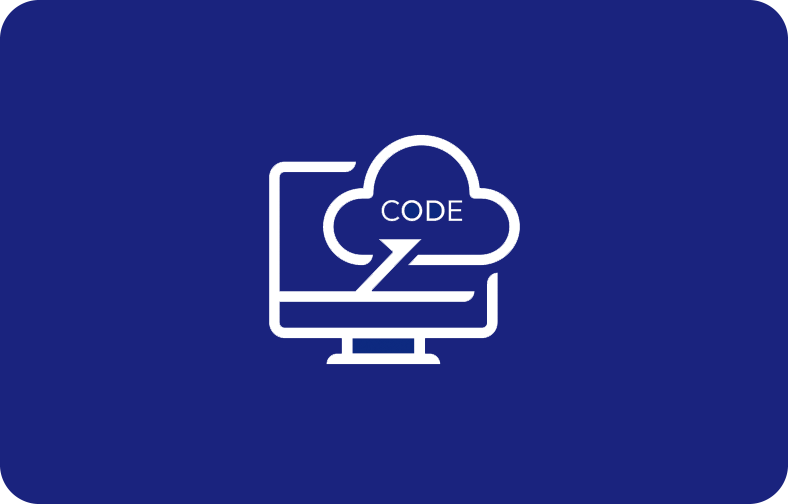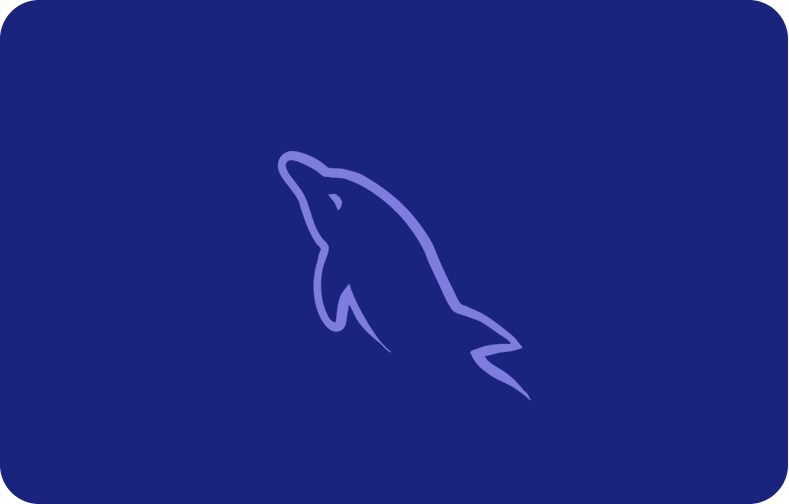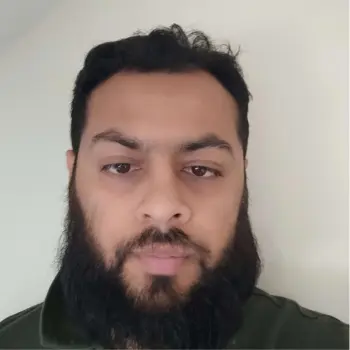Everything You Need to Know About the nslookup Command
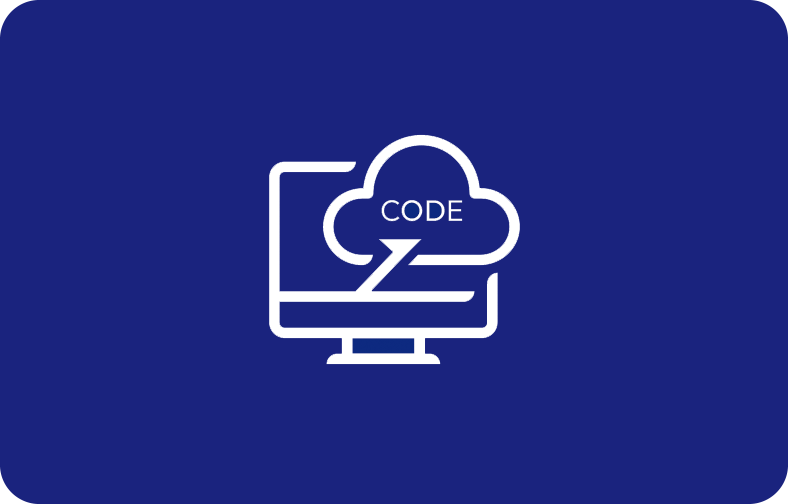
Nslookup, referred to as the 'Name Server Lookup' command, proves to be an essential utility across various operating systems, specifically designed to navigate the intricacies of the Domain Name System (DNS). This versatile nslookup tool serves as a crucial asset in networking by retrieving and displaying DNS information.
It excels in both forward DNS lookup, converting user-friendly domain names to their corresponding IP addresses, and reverse DNS lookup, transforming IP addresses back into domain names. Network administrators, system engineers, and users dealing with troubleshooting server connections often rely on nslookup.
Its effectiveness lies in swiftly querying DNS servers for crucial records, such as MX records, server records, and SOA records, aiding in diagnosing and resolving DNS-related issues efficiently. Its command line tool nature, available in nslookup interactive mode and non-interactive mode, makes it a go-to solution in the realm of network diagnostics within Windows Command Line or Linux Terminal environments.
This article explores the nslookup command, its purpose, and a list of nslookup commands.
What is nslookup?
Nslookup, also called the 'Name Server Lookup,' is like your go-to navigator in the world of the internet. It's this cool tool that helps you explore and find your way around the DNS on different computers. Think of it as this essential part of networking stuff.
With nslookup, you can do all sorts of things like figuring out what domain names match with specific IP addresses (reverse DNS lookup) or, the other way around, finding out the IP address that corresponds to a website's name (forward DNS lookup).
This nslookup command-line tool proves invaluable for network administrators and system engineers, aiding in troubleshooting server connections and swiftly identifying DNS-related issues. Operating through nslookup interactive mode and non-interactive mode, nslookup allows users to efficiently perform DNS record queries, retrieving essential server records, MX records, and SOA records.
Its functionality extends across diverse environments such as Windows Command Line and Linux Terminal, serving as a go-to resource for troubleshooting DNS-related problems and providing necessary DNS information swiftly and effectively.
What is the Purpose of the nslookup Command?
Nslookup is like your personal detective in the world of website connections and DNS troubleshooting. Its main job? To gather detailed info about specific domains, helping to solve those pesky issues that arise with website connections.
Imagine this: Your website, let's say "paolapalafox.com," faces a glitch. You can use nslookup to peek into the host server by asking for its IP address:
nslookup paolapalafox.com
In the Addresses section, each IP address belongs to a specific domain, i.e., 'paolapalafox.com.'

Beyond the basics, nslookup operates to check the things if they are running smoothly with a particular DNS server. You can ask it directly:
nslookup paolapalafox.com 8.8.8.8
A successful response means the DNS server is doing its job. However, if it doesn't answer, there may be a DNS server outage.
The response received in this instance demonstrates that it was carried out successfully.

Nslookup allows us to switch DNS servers:
server 2.2.2.2

Digging even deeper, it can investigate a domain's name servers to spot any misconfigurations by the following lookup request:
nslookup -type=ns paolapalafox.com
This command will return all the name server records associated with the domain 'paolapalafox.com.'

With various query types available, nslookup helps grab different records, like A, AAAA, CNAME, LOC, PTR, and MX records. Each record tells a story about the domain, from connecting domain names to IP addresses to managing mail exchange systems.
For example, a PTR record is like a reverse phone book for the internet.
It helps mail servers authenticate incoming emails. To verify if an IP address matches its hostname:
nslookup IP_Address

Making sure they match prevents those frustrating email bounces and keeps the mail servers' integrity intact.
But here's the thing: Setting up PTR records needs a dedicated IP, so it's a feature limited to specific hosting setups, like virtual private servers. Nslookup is your go-to tool for navigating and solving intricate DNS-related problems across different networking environments.
List of nslookup Commands
A command-line utility called Nslookup is used to query the DNS in order to find specific IP address or domain name information. The following list of frequently used nslookup commands includes an explanation of how each one functions:
1. Basic Lookup:
To obtain the IP address corresponding to a domain:
nslookup domain_name
Replace domain_name with the desired domain. This command returns the associated IP address(es).
Let's visualize it using the 'youtube.com' domain name.

2. Reverse DNS Lookup:
To find the domain name associated with an IP address:
nslookup IP_address
Replace the IP_address with the specific IP address for a reverse lookup.

3. Changing DNS Server:
To specify a particular DNS server for the DNS query:
nslookup domain_name dns_server
Replace dns_server with the preferred DNS server from a list of domain name servers, deviating from the system's default.

4. Setting Query Type:
To specify a query type (e.g., A, MX, NS, PTR) for a domain:
nslookup -type=query_type domain_name
To replace query_type with the desired query type and domain_name with the domain of interest, run the following command:

5. Checking Mail Exchange (MX) Records:
nslookup -type=mx domain_name
The 'mx' query retrieves the Mail Exchange records for the specified domain.

6. Checking Name Server Records:
nslookup -type=ns domain_name
The 'ns' query obtains the Name Server (NS) records associated with the specified domain.

7. Checking Start of Authority (SOA) Record:
nslookup -type=soa domain_name
The 'soa' query fetches the Start of Authority (SOA) record for the specified domain.

8. Setting Debug Mode:
nslookup -debug domain_name
The above command enables debugging mode, offering detailed query and response information.

9. Exiting nslookup:
exit
Typing exit within the nslookup prompt will exit the nslookup utility.

Keep in mind that while these nslookup commands generally apply across different platforms like Windows, Linux Distro, and macOS, some variations in options or syntax might exist based on the specific operating system.
How to Use the nslookup Command?
Nslookup is a versatile tool accessible through the command-line interface across various operating systems like Windows' Command Prompt or Linux/macOS Terminal.
It operates similarly across different OSs, though its appearance might vary. An internet connection is necessary.
When you launch the command prompt on Windows, it looks like this:

Modes of Operation:
There are two modes in nslookup: Interactive and Non-interactive.
-
Interactive Mode: This mode enables users to input additional parameters, making it suitable for querying nameservers to gather various details about domains or hosts.
-
Non-interactive Mode: In contrast, this mode offers a single piece of information about a domain or host, often used for quick inquiries.
Accessing the Modes:
Interactive Mode: Simply type nslookup without any arguments into the command line. This mode displays default server details and provides an input line for domain names or additional commands.

Non-interactive Mode: Use nslookup followed by a domain name as the initial argument. Precede the domain name with different commands or append a nameserver address.

Understanding Responses:
Nslookup might return a non-authoritative answer, indicating information retrieved from the local DNS server cache instead of the domain's authoritative server.

DNS Resolution Process:
When a browser accesses a website for the first time, it queries the DNS resolver for the domain's IP address. This cascades through root servers, TLD servers, and authoritative servers to obtain the IP address and available DNS records.
Non-authoritative answers could be outdated as they're fetched from the cache, making them inadequate for troubleshooting. To fetch authoritative information:
nslookup -type=soa domainname.tld
For instance, use the following nslookup command:
nslookup -type=soa youtube.com
This query retrieves the Standard of Authority (SOA) record, which is crucial for authoritative domain information.
Final Words
As we conclude this exploration of the nslookup command, it's evident that this tool serves as a gateway to unravel the intricate world of DNS records and domain intricacies. Its two modes, interactive and non-interactive, offer users the flexibility to query DNS servers effectively and obtain crucial insights into hosts and domains.
Understanding the distinction between authoritative and non-authoritative responses remains pivotal. Non-authoritative responses, often derived from local DNS caches, provide quick but potentially outdated information. Conversely, seeking authoritative responses using -type=soa ensures accurate data directly from the domain's authoritative name servers.
The versatility of nslookup commands extends beyond mere inquiries; it becomes an invaluable aid for diagnosing network issues, validating DNS setups, and comprehending the backbone of the internet's infrastructure. Its multifaceted nature renders it indispensable for network administrators, developers, and anyone navigating the complexities of domain resolution.
In mastering nslookup, users gain not just a command-line tool but a profound understanding of how the internet's fundamental addressing system operates, empowering them in various aspects of digital connectivity and troubleshooting DNS problems.
Frequently Asked Questions
What is the nslookup command used for?
The nslookup command is a versatile tool found in various operating systems. It's used to interact with the Domain Name System (DNS) to retrieve mapping between domain names and IP addresses, explore DNS records like MX or NS records, and tackle DNS-related issues. Essentially, it helps in obtaining information from DNS servers.
Is nslookup useful?
Absolutely, nslookup serves several purposes:
-
Addressing DNS Issues: DNS troubleshooting is an essential resource used to pinpoint and resolve problems associated with the DNS. It performs DNS queries on DNS servers for precise details concerning domain names, IP addresses, and diverse DNS records. This method is instrumental in detecting and rectifying discrepancies that could impede seamless internet connectivity.
-
Supporting Network Administration: Within network administration, nslookup stands as a crucial asset. It facilitates the verification of DNS records, conducts thorough testing of DNS configurations, and plays a pivotal role in resolving an array of DNS-related challenges. Network administrators rely on nslookup to ensure the integrity and efficiency of their network's DNS infrastructure.
-
Domain Information Retrieval: It's also great for retrieving various domain details such as IP addresses and mail server information.
What's the difference Between nslookup and Ping?
Nslookup: Primarily, nslookup is utilized for querying DNS to acquire domain name or IP address mapping and other DNS-related information.
Ping: In contrast, Ping is all about checking connectivity between devices or computers on a network. It sends signals to the target, awaiting a response to verify reachability and measure the round-trip time.
While nslookup deals with DNS queries, Ping focuses on network connectivity testing.
What are the different nslookup command modes?
Nslookup commands operate in two primary modes:
Interactive Mode: Starting nslookup without parameters opens the interactive mode. This mode allows entering subsequent commands within the nslookup utility, enabling multiple queries in the same session.
Non-Interactive Mode: This mode permits a single query without entering the interactive mode. Users can directly specify the query type, domain name, or IP address in the command line without initiating the nslookup utility.
These modes offer flexibility in utilizing nslookup commands, whether for multiple interactive queries or a single non-interactive query directly from the command line.