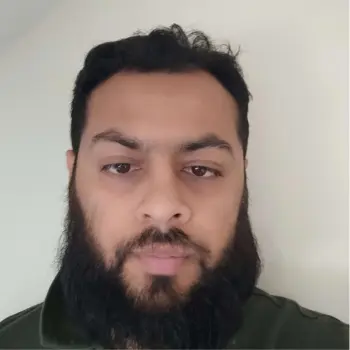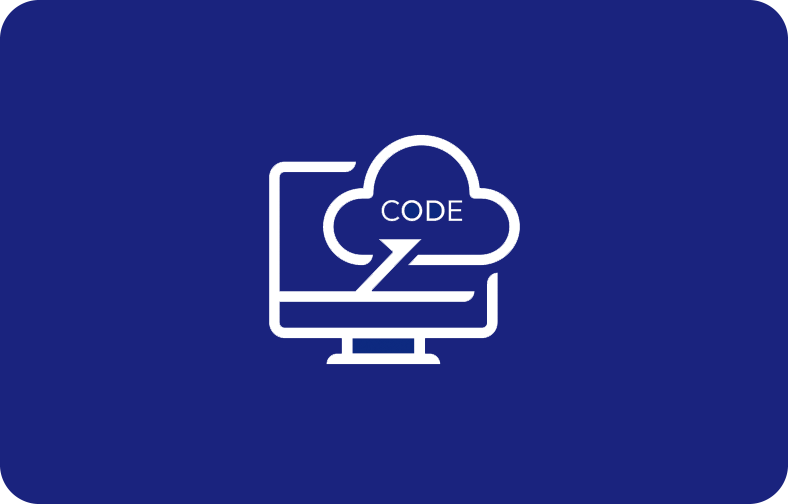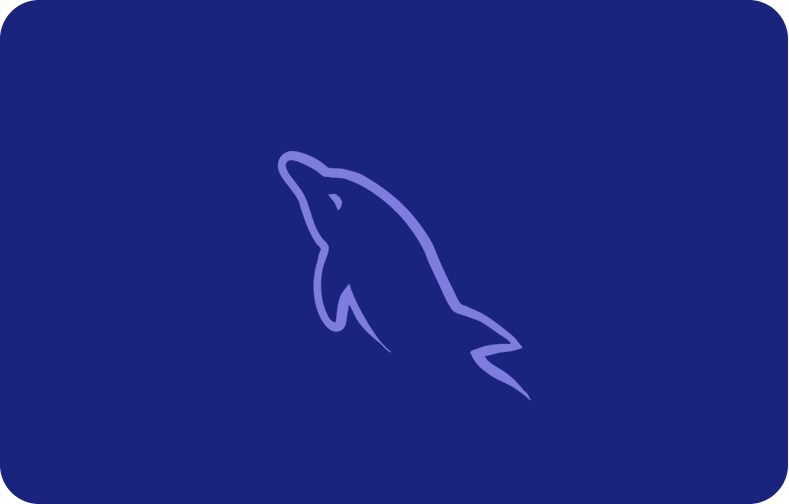Nohup Command
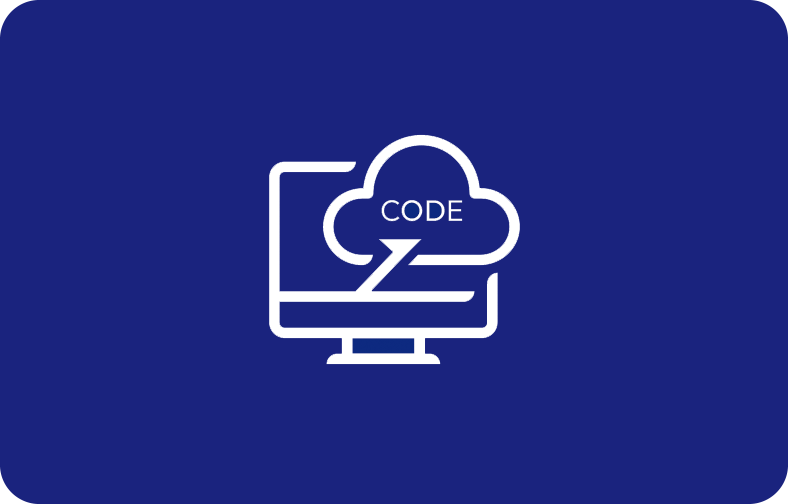
Nohup is a short form of "no hangup." It is a command used in Linux systems to keep processes running even when the shell or terminal is terminated.
The Nohup command is a controlling terminal that prevents the ask or operation from getting the SIGHUP or Signal Hangup.
A signal hangup is then sent to a process while closing the terminal.

The nohup command in Linux is a pivotal tool in managing long-running processes, allowing them to persist even after the termination of a terminal session. This command is indispensable for initiating background processes that demand resilience against hangups and disconnections.
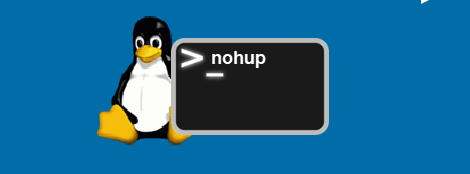
A nohup command is assigned a unique process ID, enabling subsequent management through the kill command or other relevant operations. The generated output from such processes is intelligently directed to an output file, circumventing the limitations imposed by the terminal window.

The pgrep command proves invaluable in ascertaining the status of running processes initiated by Nohup. Furthermore, the cat nohup command facilitates the examination of the appended output from these background processes.
In essence, the nohup command, with its ability to redirect standard output and create background processes, is an essential component in the arsenal of Linux users seeking to ensure the uninterrupted execution of critical tasks outside the confines of the terminal.

All running programs might be hung up or terminated during the exiting process from the Linux shell. So, what is the key to resolving the issue, or if you are willing to continue the running of the process even when the shell or terminal is exited? Here comes the Linux nohup command.
Nohup Command Syntax
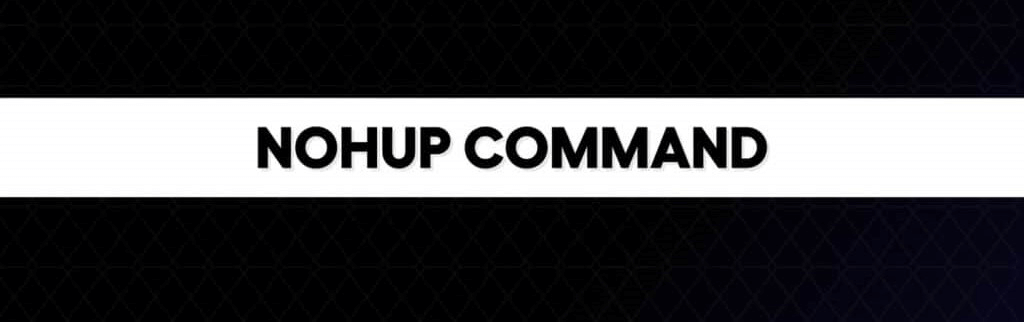
The syntax of the nohup command involves appending it before a command or a set of commands to shield it from hangup signals and ensure continuity even when a user logs out. It allows redirecting both standard output and standard error to a specified file.

Additionally, it supports executing multiple commands simultaneously, each running as a process in the backend with a distinct process ID and associated shell job ID. It ensures that processes continue running even when initiated within a shell job, facilitating seamless operation and management.
The syntax, or nohup command in Linux, is as follows:
nohup command arguments
You can also enter the command as:
nohup options
Let's move on to the next step and see how these commands work on the Linux system.
How to Check Nohup Version
Version of Nohup in your environment is a straightforward process to examine. However, it is crucial for ensuring compatibility and leveraging the latest features. Execute the nohup --version to obtain information about the installed version.

This command provides details such as the version number and any additional relevant information about the Nohup utility. By periodically verifying the version, users can stay informed about updates, bug fixes, and enhancements, contributing to a more efficient and reliable execution of long-running processes within the Linux environment.
You can start inspecting the Nohup version by entering the syntax as follows:
nohup --version
Its Output will be:

Using Nohup Command in Linux to Start a Process
As a user, if you are willing to continue the task process, proceed with the nohup command, as we have mentioned below. In the shell, the task will continue running. During the exit process of terminal or shell, it will not terminate the process.
nohup ./hello.sh
To verify, use the example command as:
cat nohup.out

However, to a new or different file, you can shift the output file. For example:
nohup ./hello.sh >output.txt
To see the process of the file being run, use the following command:
cat output.txt
You will see the result as:

Use the >filename2>&1 attribute to shift to a different or new file, as demonstrated below:
the >filename2>&1 syntax is used to redirect stdout and stderr to a file. This provides that any output or error messages developed during the implementation of a command are caught in the specified file.
Here's an example of how it's used:
command-to-run >output.txt 2>&1
Its output will be:

Start an Operation in the Background by Documenting Nohup Command
The use can put the symbol as "&" in the ending of command to start the process in the background.
In the example below, we are going to ping a website taken randomly from the internet and send it the background.
To complete this job, you must enter the command mentioned below:
ping example.com &
The output will be depicted on your Linux system as follows:

Check the operation of continuing the shell by entering the following command:
pgrep -l ping
The result will be shown as follows:

To kill or discontinue the running operation, you can use the command tracked by the process ID. See the command as shown below:
kill 2565
The output will be shown as follows:

Frequently Asked Questions
What is the "nohup" process, and how do I use it with mycommand?
"nohup" is a command that permits users to run another authority (e.g., `mycommand`) at the backend, ignoring input and guaranteeing that the command output at Linux systems is unrelated to the terminal window. Use it by typing "nohup mycommand &"
How does Nohup handle standard errors in Linux?
`nohup` redirects both standard output and standard error to a file, preventing them from being affected when the terminal window is closed.
Can I use nohup with commands like the 'ping' command?
"nohup" is a versatile command and can be used with other commands, like 'ping,' to run them in the background without being tied to the terminal.
What happens if I do not use Nohup for a long-running process?
Without Nohup, a process may be terminated when the terminal exits. However, this command ensures the process continues even if the terminal is shut down.
How can I check the background process status initiated with Nohup?
To check the background process status, use commands like `ps` or `pgrep` to monitor and manage background processes, including those started with `nohup.`
Can I append the output of a command started with `nohup` to a different file?
You can use `nohup mycommand >> differentfile.txt` to append the command output to a specific file.
Does `nohup` work only for commands executed in the terminal window?
Nohup is designed to detach commands from the terminal, allowing them to run individually even when exited.
Which command should I use to return a nohup process to the foreground?
You can use the `fg` command to bring a background nohup process back to the foreground for interaction.
How does Nohup handle input for a background process?
Nohup ignores input for background processes, preventing them from being affected by terminal closures or user logouts.
Can I redirect the output of a `nohup` process to a file and still see it in the terminal? If yes, how?
You can redirect the output to a file and use tools like "tail -f" to view the terminal's real-time contents.