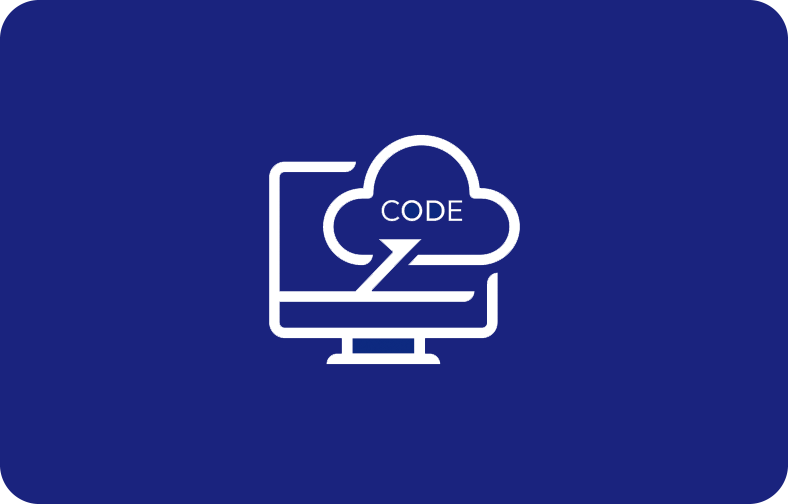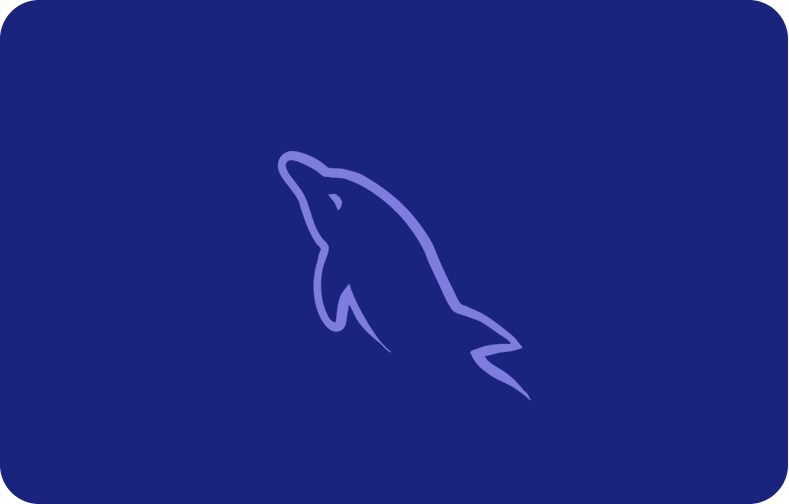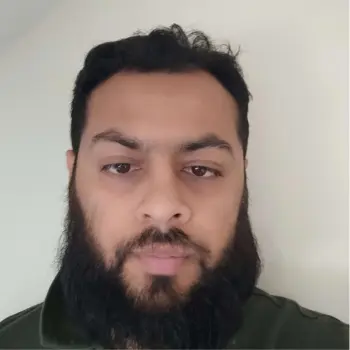Setting Up Your Remote Desktop for Linux VPS
![Setting Up Your Remote Desktop for Linux VPS]()
Evaluating Your Resource Requirements: Before setting up your remote desktop application, consider your resource requirements. Assess the number of users, applications, and data you will be working with to determine the appropriate amount of CPU, RAM, and storage needed for your virtual private server.
Scalability and Future Growth: Select a plan that offers scalability, allowing you to upgrade resources as your needs evolve and your business grows. This flexibility ensures that your remote desktop can adapt to changes in demand without interrupting your workflow.
Security and Support Features: Ensure that the plan you choose comes with robust security features, such as firewall settings, encryption, and regular security updates. Additionally, check for reliable customer support to assist you in case of any technical issues.
Easy Setup Process
Choosing a Reliable Provider: Selecting a trustworthy and reputable provider to access your Linux server remotely is crucial. We are one of the trusted remote desktop connect providers that offer the features and support you need for a seamless setup process.
Accessing Your Virtual Private Server: Once you signup with VPSServer for remote support using your username and password, we grant you access to your virtual private server. You can then configure your server settings and install the necessary software for your remote desktop.
Installing the Remote Desktop Software: We then help you install RDP (Remote Desktop Protocol) as the desktop software on your remote device. This Windows protocol gets easily connected to a computer no matter what your location is.
Enabling the connection: You can easily enable your Windows RDP (Remote Desktop Protocol) server by visiting Control Panel > System > Remote Settings. Once you reach there, Check "Allow Remote Assistance connection." Click "Advanced" > Check "Allow this computer to be controlled remotely" > OK. Your computer is ready for remote access from anywhere, anytime!
Customization Options
Personalizing Your Desktop Environment: Customize your remote desktop environment to match your preferences and workflow. Arrange icons, set background images, and organize applications to create a familiar and efficient workspace.
Installing Necessary Applications: Install the applications and software you regularly use for work on your remote desktop. Ensure that all essential tools are readily available, making your remote work experience seamless.
Configuring Security Settings: Take advantage of the security features that we offer via remote desktop software. Set up firewalls, enable two-factor authentication, and implement strong passwords to enhance the security of your virtual workspace.