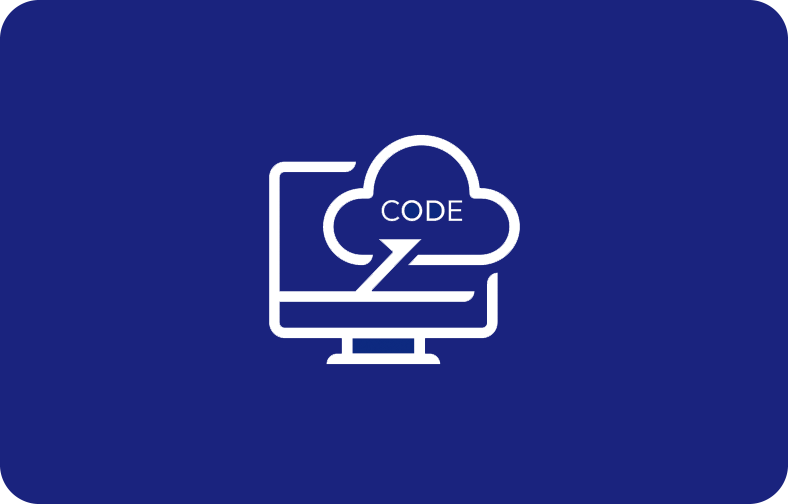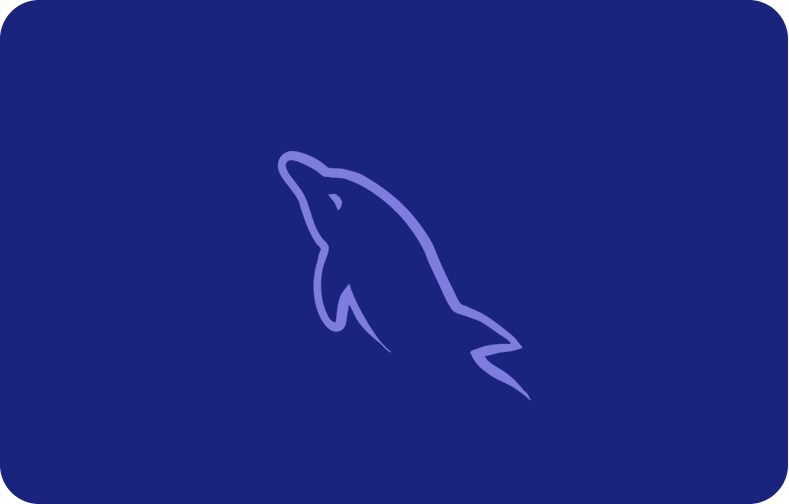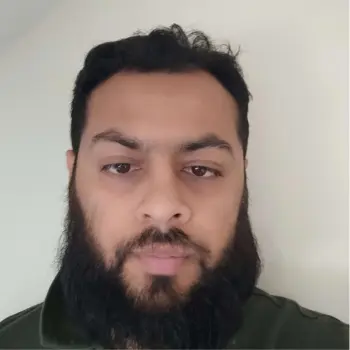Unveiling the Web: Understanding DNS Lookup
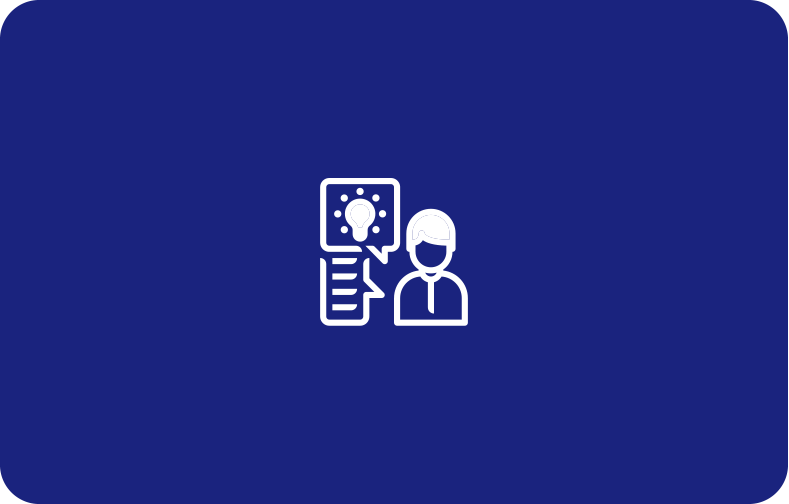
There are many things going on the internet, but the domain name system (DNS) is there to make it easy for us. It translates memorable domain names into IP addresses.
We type friendly domain names into our browsers that DNS then converts to machine-readable IP addresses. These domain names are connected to web servers at the server hosting back end.
Let's embark on a journey through the intricacies of DNS lookup, uncovering its significance and unveiling the magic that enables seamless web navigation.
What is a DNS lookup?
DNS Lookups are queries that have been used to get the desired DNS servers; they convert domain names like www.example.com, which are easy to remember, into numeric IP addresses like 192.0.2.1 that computers recognize.
You can look at it as the interpreter of the internet, able to bridge the vast gap between our easily memorable domain names and numerical IP addresses.
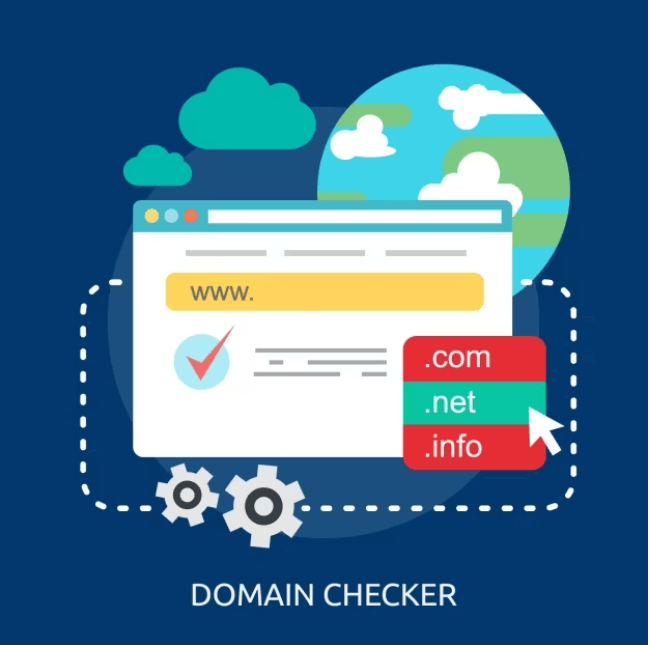
Why DNS Matters: The Internet's Phone Book
DNS, often dubbed the Internet's Phone Book, is not just a translation service; it's a massive database of IP addresses ready to be recalled when a domain name is typed in.

Imagine if we had to memorize the numerical address (875.89.565.55) of each website we wanted to visit—practicality would plummet. DNS acts as a bridge between human language and machine language, sparing us from memorizing strings of numbers and sparing machines from deciphering our non-numerical language.
Consider DNS as a guardian of convenience. It ensures that once the IP address for mail server for a given domain name is located, we can effortlessly view the data in our browsers. It's the reason we type "www.example.com" and not a seemingly arbitrary string of numbers.

How does DNS work?
The DNS server selects from a list of servers and picks out the domain name. One of them is called DNS lookup, where a domain is changed into an IP address whenever demanded.
The computer sends the domain name as a DNS request to the user’s Internet Service Provider (ISP). The process is done in four stages or servers: recursor, identifier, IP address, and identifier. After this step, recursive domain name servers fetch information based on their authoritative name servers for that specific IP address.
Functionality of a DNS lookup
The DNS or Domain Name System is a worldwide network of servers orchestrating the conversion of domain names into IP addresses.
Four types of DNS servers play distinct roles:
-
Recursive Resolver: The local DNS server caching records, enhancing future lookup speed.
-
Root Nameserver: Points to the TLD (Top Level Domain) nameserver for domain-specific queries.
-
TLD Nameserver: Directs to authoritative nameservers for domains under its TLD.
-
Authoritative Nameserver: Stores DNS configuration data for a domain.
Practical Application of DNS Lookup Process
Imagine typing "example.com" into your browser. The intricate dance of DNS unfolds:
-
The user inputs the URL.
-
The user's computer communicates with the recursive resolver.
-
Recursive resolver engages the root nameserver, TLD nameserver, and authoritative nameserver.
-
The IP address is obtained, and the browser connects to the server.
What DNS record types can be looked up?
All the DNS records have different uses, such as web hosting, SMS (mail and text), fax, and SMS services (MS). The service can be configured by using different types of DNS records. DNS Lookup Tools perform DNS lookups for all the below record types.
DNS Record Lookups are records containing IP addresses for DNS addresses. AAAA records lookup - Address V6 and IPv6 DNS records are similar to A records but contain IPv6 addresses.
DNS Record Types: The Alphabet of Connectivity
The following types of DNS records can be repeatedly looked up using a DNS lookup tool, each serving a unique purpose in the digital ecosystem:
-
A Record Lookup: This type of DNS records stores IPv4 addresses for domain names.
-
AAAA Record Lookup: These DNS records are IPv6 counterpart of A records, storing IPv6 addresses.
-
CAA Record Lookup: Manages certificate authority authorization for domain certificates.
-
CNAME Record Lookup: These DNS records are often used for subdomains like www.
-
MX Record Lookup: Designates email servers handling messages for a domain.
-
NS Record Lookup: Stores authoritative nameservers for a domain.
-
PTR Record Lookup: Reverses DNS records, turning an IP address into a hostname.
-
SOA Record Lookup: It contains data on the master node of the domain authoritative nameserver, domain administrator's email, serial number of DNS zone, etc.
-
SRV Record Lookup: Manages protocol and port numbers for domain services like VoIP.
-
TXT Record Lookup: This type of DNS records stores configuration notes for various services, including SPF records for email servers.
The Role of DNS Caching
DNS caching is essentially a strategic choice intended to improve the speed and reliability of data requests. The basic idea is to resolve DNS queries more quickly by temporarily storing data closer to the client making the request. Preemptively answering DNS queries helps to optimize load times and minimizes the burden on bandwidth and CPU use by preventing queries farther down the DNS lookup chain.
DNS Caching in Browsers:
Useful Default Configurations:
The majority of contemporary web browsers are designed to cache DNS records for a predetermined period of time. This deliberate action lowers the number of processing steps required to validate the cache and deliver precise queries to an IP address by situating DNS caching near to the web browser.
First Point of Contact for Requests:
When a DNS record request is made, the browser cache acts as the initial checkpoint and the requested record's first location is looked up.
Chrome's Openness:
Chrome users can check whether caching strategies are in use and discover more about the state of their DNS cache by visiting chrome://net-internals/#dns.
DNS Caching at the Operating System Level:
Last Local Stop:
Before a DNS query travels outside of the user's computer, the DNS resolver at the operating system level serves as the last local stop.
Stub Resolver or DNS Client:
This operating system process, also known as a "stub resolver" or DNS client, responds to DNS queries. It first looks in its cache to check if the record has already been saved before responding to a request.
Recursive Resolver at ISP Level:
The recursive resolver initiates a query directed towards the authoritative nameserver, which promptly replies with the sought-after DNS record. This information is not only cached by the recursive resolver but is also swiftly relayed back to the client for further use.
Advanced Functionality:
The recursive resolver may use shortcuts for faster DNS resolution, depending on the entries stored in its cache:
It skips a few steps in the DNS query process and directly inquires the domain's authoritative nameservers if the A records are missing but the NS records are there.
It sends a query to the Top-Level Domain (TLD) servers (like.com) instead of the root server if there are no NS records.
The resolver queries the root servers in the infrequent event that it finds no records referring to TLD servers. This usually happens following a DNS cache cleanout.
How to perform a DNS lookup?
You can use the Global DNS Checker tool to check DNS propagation or perform a DNS lookup using command lines as shown below:
Performing DNS Lookup on Windows:
Open Command Prompt:
You can launch Command Prompt in your Windows machine by searching for “Command Prompt” in your Start menu or going to “Run” dialog (Win + R) and typing “cmd”.
Execute nslookup:
Enter the command: nslookup domain.com. The NS record serves as a compass, indicating the authoritative name servers vested with the responsibility of overseeing and publishing the DNS records for a specific domain.
If you want to specify the type of DNS record, use this syntax: nslookup –type = recordtype domain.com. Instead of "domain.com," insert the site name you’re interested in and replace “recordtype” with the required DNS record (e.g., A, AAAA, CNAME, MX).
Performing DNS Lookup on macOS or Linux:
Open Terminal:
Launch the Terminal on your macOS or Linux machine. You can find it in your Applications folder on macOS or by using the search functionality. On Linux, it may be accessible through your application launcher or with a keyboard shortcut.
Execute dig:
-
Enter the command dig domain.com.
-
To specify a DNS record type, use the syntax: dig -t recordtype domain.com.
As with the Windows counterpart, replace "domain.com" with root name server your target domain url website and "recordtype" with the desired type pf DNS records.
Conclusion
To sum up, DNS lookup enables us to access the huge information web with ease and is the foundation of our online experiences. With an understanding of its workings, record kinds, and useful uses, tech enthusiasts can confidently navigate the digital world.
Frequently Asked Questions
What does reverse DNS lookup do?
Reverse DNS searches can be interpreted as identifying the domain names for an internet address or a particular hostname. This accomplishes an opposing function of forward DNS, where a DNS system is asked to retrieve an IP address. This functionality relies on PTR records pointing to the domain name.
What is a DNS record type reverse lookup?
A DNS PTR record is often used to search for DNS queries. The DNS search results when the Internet browser is used to access a specific website. The reverse DNS search is exactly the opposite of these procedures: an XML search starts by identifying the IP address and then looks into the domain name.
What is a good DNS lookup tool?
DNS times vary from 15 milliseconds to 120 milliseconds. Everything below is generally good.







 (1).png)