How Protect Your Windows VPS against BruteForce Attacks with RDPGuard
I want to tell a good story for you.The story is about when i bought my first Windows vps. When i bought it, the support man said : "your vps is under hard attack". and i said: "what should i do". He said: " just handle it yourself". The problem was i didn't know what kind of attack i was facing. After reading many tutorial, i found i'm under 10 thousand Bruteforce attack in a day. It was unbeliveble!!! The first solution i tried was installing RDPGuard software that blocks IPs for more than a defined faild login attempts. I have set it on 3 time failed login. And untill now it has locked about 500 IPs that tried for guessing my user and pass with Bruteforce attack. And at last how we can Install and configure it?
1- Download
Go to RDPGuard Site[1] and download the RDPGuard.
2- Installing
When installing finished, you see this pic. If your windows firewall was enabled, you can see green circle. Otherwise you will see red circle and you should enable it.(RDPGuard software ban automatically IPs by windows firewall)
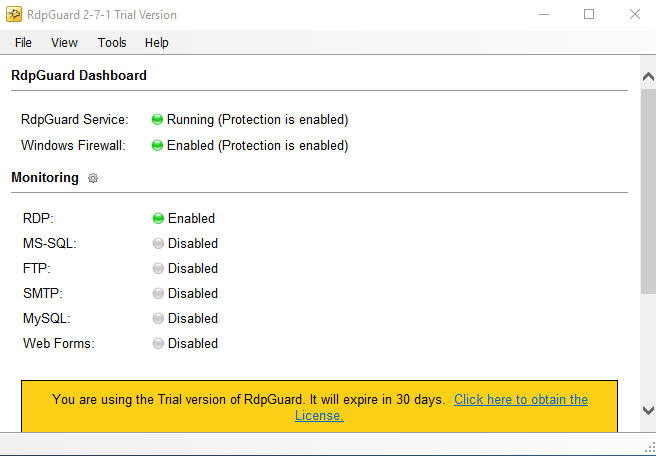
3- Custom Configuration
For custom configuration you can go to Tools>Option.
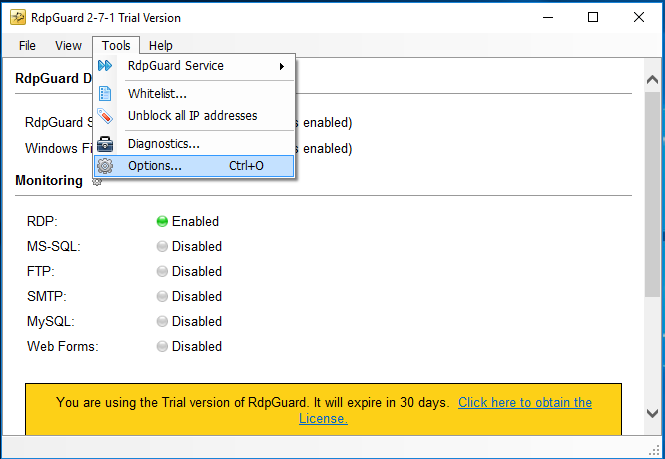
4- Automatic update
At general Tab you can enable or disable automatic updating.
you can set maximum failed logon attempts from single IP address.(I think the default is good = 3)
Also sometimes occurs that you maybe pass the maximum failed logon and with setting "Reset counters failed logon attempts after" you can login after defined hours.(I think the default is good = 24 Hour)
with "Unban IP address automatically after" you can unban all blocked IPs after a defined hours.
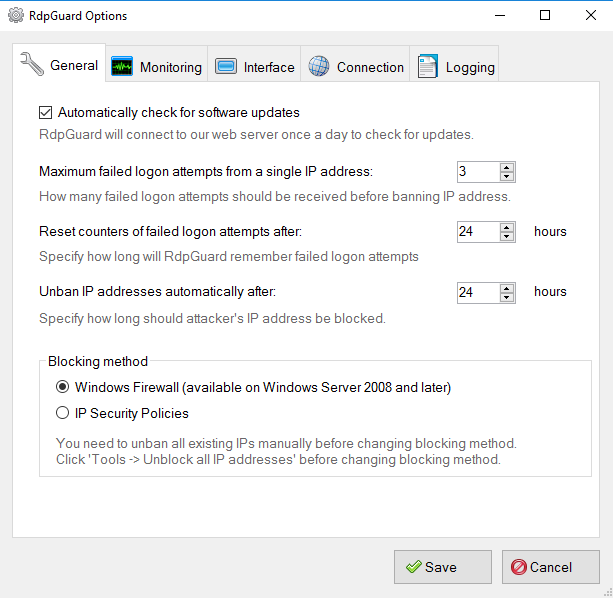
5- Port settings
Also if you are using another ports or software like MS-SQL,FTP,SMTP,MySQL or ASP.NET you can enable it for protecting them and configure it customly.
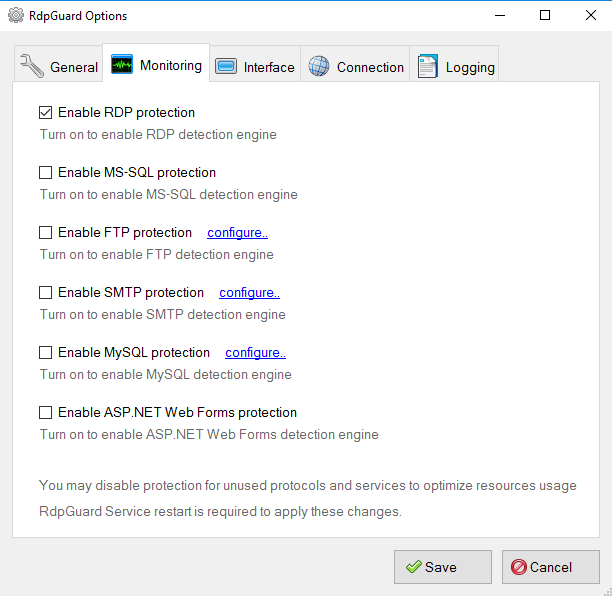
6- Interface
In Interface tab there is options that allows you to always show RDPGuard icon in system tray or not
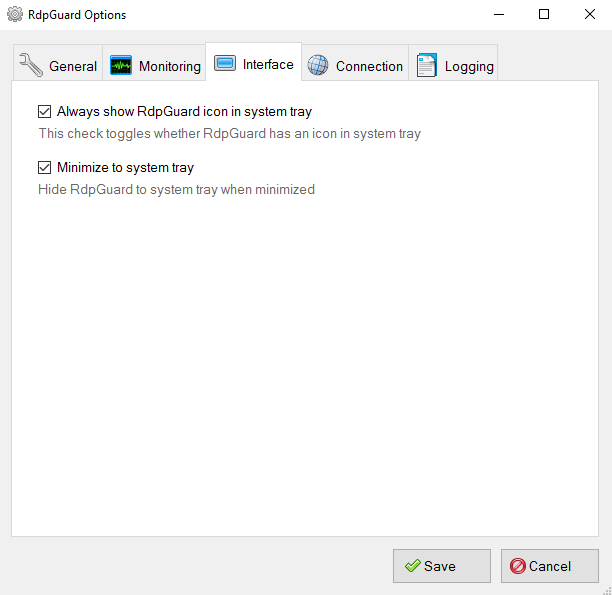
7- Connection
If you using proxy in your vps windows to connect internet, you can set it in Connection tab.
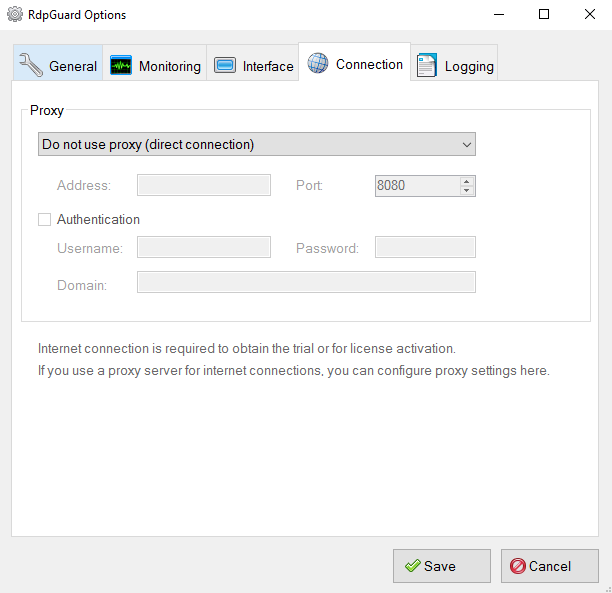
8- Logging
Logging tab allows you to save or don't save the failed Logs. and even type og logs(Verbose,Brief or Warning and Errors)
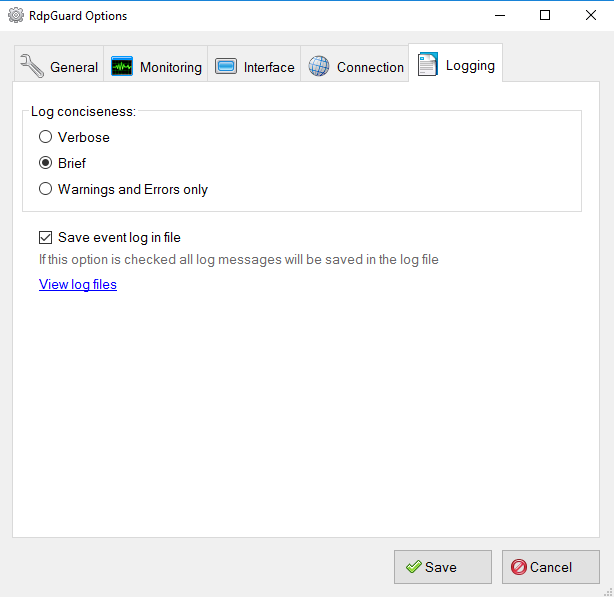
Pay attention: RDPGuard is a trial 30 day software and if you want it for longterm you hould purchase it on its site. More help about RDPGuard
[1]: https://rdpguard.com/






