Install ServerPilot on Ubuntu and creating a secure hosting panel
Introduction
ServerPilot is a fast and secure hosting control panel that allows you to automatically install Wordpress and PHP in a click of a button. It is a centralized panel that installs important open-source applications such as PHP, Mysql, Nginx or Apache to your server and configure it automatically for use.
Some of the features of ServerPilot includes automatic security updates, firewall configuration, SSL, server monitoring and a control panel.
For this tutorial we will install ServerPilot on an Ubuntu 16.04 LTS 64bit
Prerequisites
- You have an Ubuntu 16.04 LTS 64bit server from vpsserver.com. You can get one at https://www.vpsserver.com/plans/.
A ServerPilot account. To create an account please read the tutorial below.
To install ServerPilot you will only need a web browser and a vps server from vpsserver.com. No need to connect to your vps server using an ssh terminal for now since installation is done by ServerPilot from their Control Panel.
Creating a ServerPilot Account
To create a ServerPilot account you will need a valid email address and a password. Go to their website at https://manage.serverpilot.io/#signup and enter the required details and then press Sign Up.
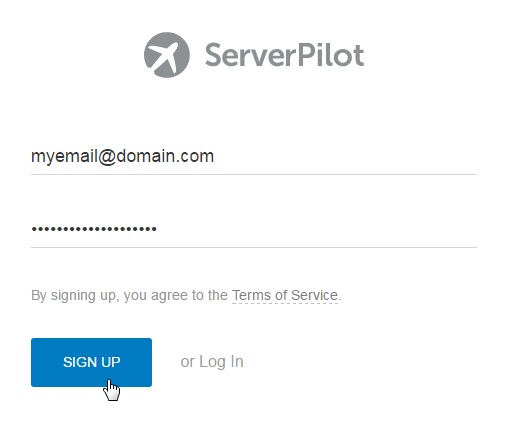
ServerPilot will then send you a confirmation email that you will have to click to verify that your email is valid.
Thanks for signing up for ServerPilot! To connect your first server, please verify your email address by clicking the link below.
https://manage.serverpilot.io/#confirm-email/1s3g9Zonz2gaa02eqsm1kdmw73ncd9
Note that this link will expire in 24 hours if it's not activated.
Happy Hosting,
Team ServerPilot
Please note that the link will expire within 24 hours. failure to confirm your email address within this time frame will require you to reconfirm it again.
Now that you have a ServerPilot account you can now login to their website and start connecting your vps server.
Installing ServerPilot to your Server
Log-in into your ServerPilot account at https://manage.serverpilot.io/#login yo connect your vps server to ServerPilot.
To install ServerPilot to our Ubuntu 16.04 LTS 64bit log-in to ServerPilot at https://manage.serverpilot.io/#login. You will be asked to connect your first server using the Control Panel. To connect a server click on Connect a Server button.
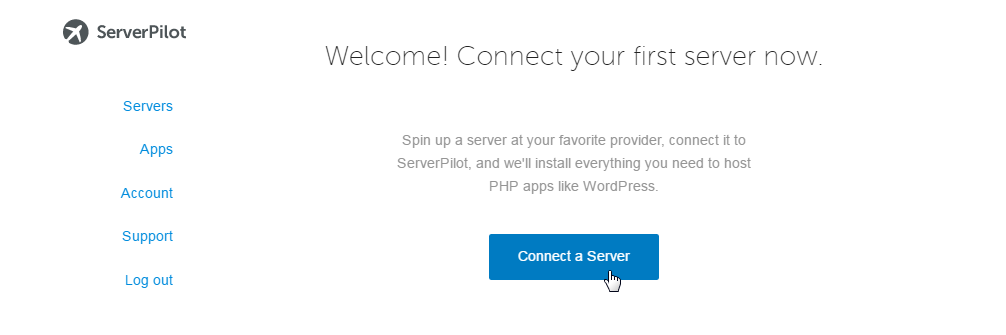
Fill up all the required fields starting with the IP Address of your vps server, the Root Password and the SFTP Password. Do not leave the SFTP password blank since it will be used by the "ServerPilot" user for your vps.
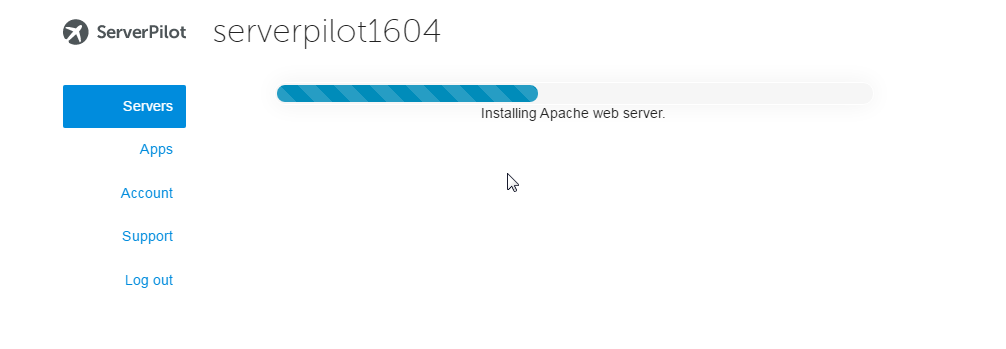
When you are done click on Connect to ServerPilot to start the ServerPilot installation process on your vps. ServerPilot will login to your server and install the necessary applications such as Apache, Nginx, PHP, Mysql and firewall applications.
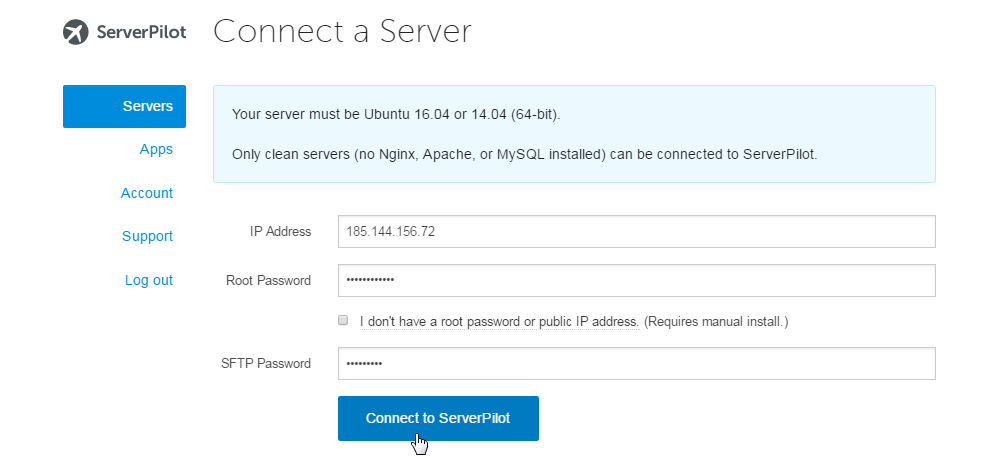
After all applications has been installed and ServerPilot has verified that there is no issues with your server you will be asked to create your very for app.
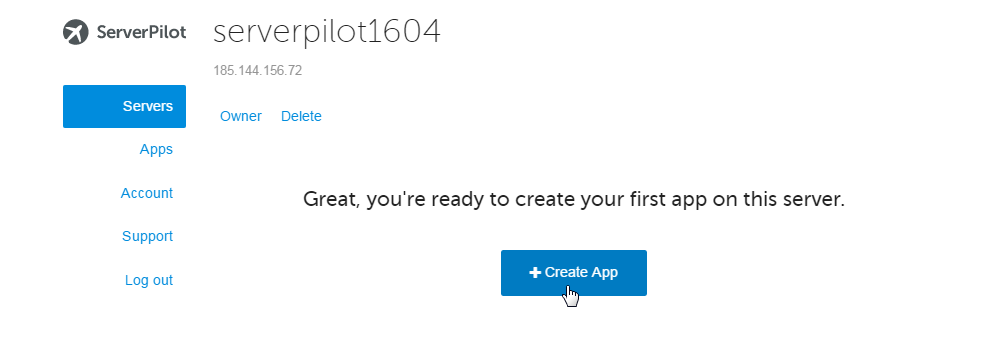
Thats all! ServerPilot is installed and we are now ready to install our first application which is Wordpress.
Creating a ServerPilot App
ServerPilot is an advanced Control Panel and can install an application to your server remotely. For this tutorial we will install a Wordpress application including a mysql database for Wordpress in one easy step. To do this click on + Create App and you will be shown with a list of required fields for you to fill up. Below are the details of each field and what they are for.
Name - The name of your app
Domain - the ip address or the domain name of your vps server
Wordpress - check this box if you would like to install a Wordpress CMS
Title - the title of your Wordpress Site
User - the username of the Wordpress administrator account
Password - the password of the Wordpress administrator account
Email - the email address of the Wordpress administrator account
Runtime - the php version that you will use. The latest php version is usually selected.
Server - the server you want to install your app on
System User - usually "ServerPilot". It is the vps user who will create the app for you. I recommend not to change this.
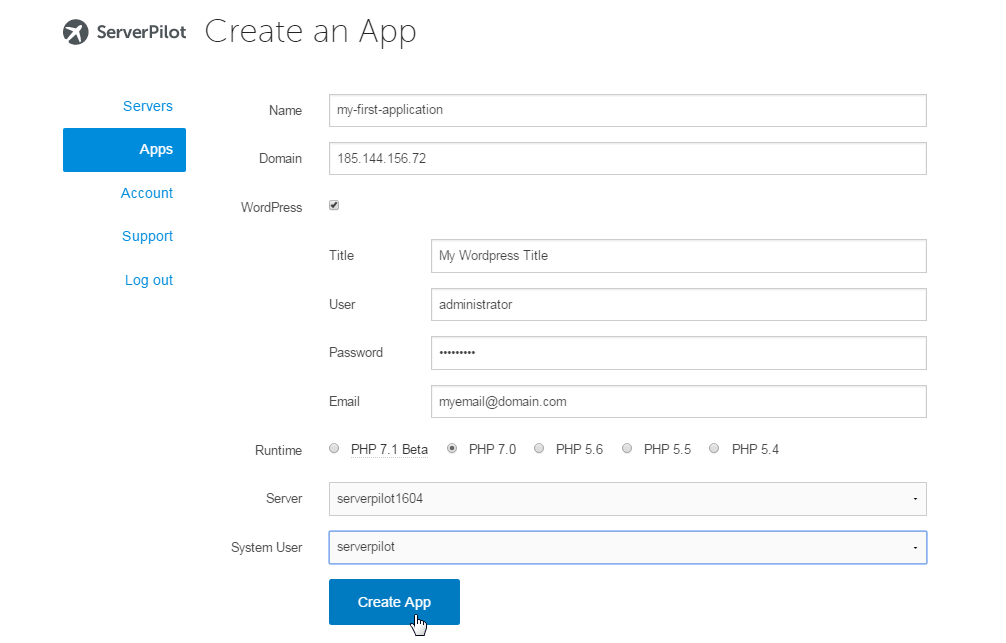
Once creation of your app is done you will be taken to you application settings where you can update and delete your application.
As a Free user you are only allowed to Create, delete and update the database. You are also allowed to update your domain information and to delete the application. To enable other options like Stats, Logs and SSL you must have Coach or a Business account.
To see a list of options available for your plan you can check out https://serverpilot.io/pricing.
Now that you have done adding an application you can open your web browser and enter your server IP or your domain name and you should see a Welcome to Wordpress page.
Related Tutorials
Installing LAMP (Linux Apache MySQL and PHP) Stack on CentOS 7 64bitSetup a Master-to-Master Replication Between Two MariaDB Servers
Setup and Configuration of FreeRadius + MySql on Ubuntu 14.04 64bit
Setup and Configuration of Strongswan & Accel-PPP on Ubuntu 14.04 64bit
Install Wordpress on cPanel





