Installing ServerPilot and Creating an App on Ubuntu 14.04 LTS 64bit
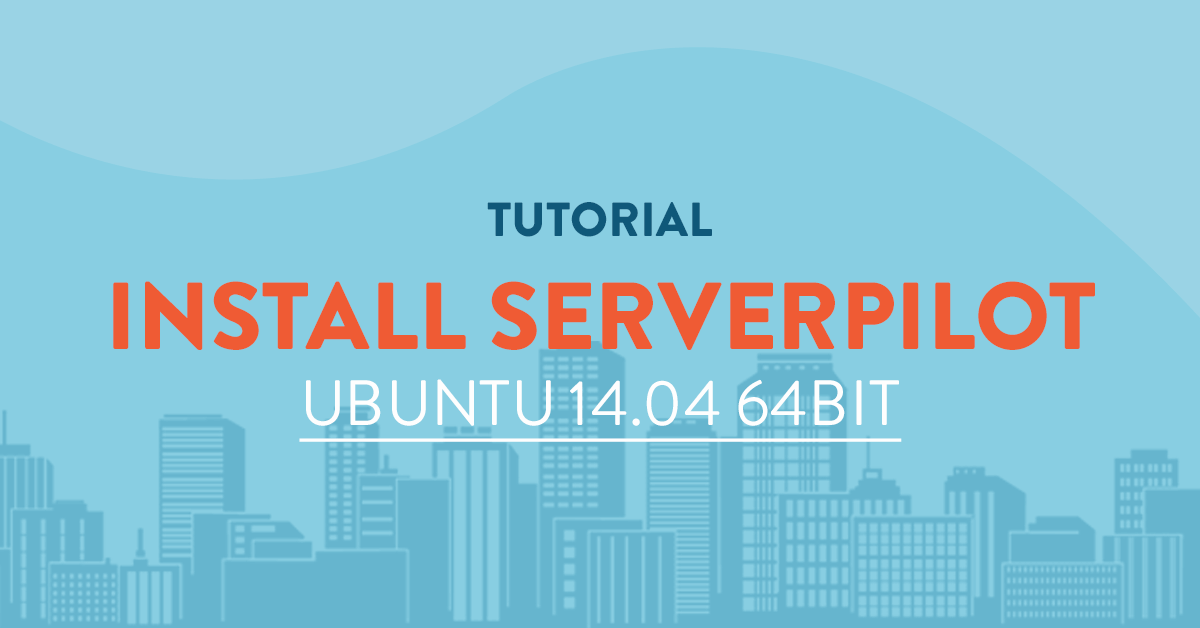
Introduction
ServerPilot is a fast and secure hosting control panel that allows you to automatically install Wordpress and PHP in a click of a button. It is a centralized panel that installs important open-source applications such as PHP, Mysql, Nginx or Apache to your server and configure it automatically for use.
Some of the features of ServerPilot includes automatic security updates, firewall configuration, SSL, server monitoring and a control panel.
Prerequisites
- You have an Ubuntu 14.04 LTS 64bit server from vpsserver.com. You can order one at https://www.vpsserver.com/plans/ if you currently don't have any.
- A ServerPilot account. If you still dont have one, we will show you below how to create it.
Installation of ServerPilot is so easy you won't have to SSH into your vps server during this tutorial.
Creating a ServerPilot Account
To create a ServerPilot Account you should head up to their website at https://serverpilot.io/ and click on Sign Up button on the page.
Once you are on the Sign Up page you will need to enter your email address and password, afterwards click on the Sign Up button.
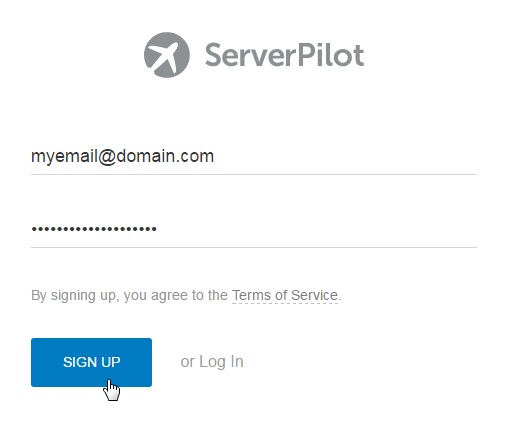
You will be sent an email to confirm your registered email address.
Thanks for signing up for ServerPilot! To connect your first server, please verify your email address by clicking the link below.
https://manage.serverpilot.io/#confirm-email/
Note that this link will expire in 24 hours if it's not activated.
Happy Hosting,
Team ServerPilot
Clicking on the link will take you to ServerPilot website where you will be asked to enter your password again. Afterwards, click on Confirm Email.
Thats it! Now you have a ServerPilot account, we can now link our vps server to ServerPilot. The next section will guide you into linking your vps server.
Installing ServerPilot to your Server
Loging into your ServerPilot account at https://manage.serverpilot.io/#login will take you to the Control Panel. This is where all the magic happens, you can connect & remove server, add or remove applications and manage your account in this area.
To install ServerPilot to our Ubuntu 14.04 LTS server we will have to "Connect" it to ServerPilot. By connecting means giving ServerPilot full access to your vps server so it can install the required applications.
To connect, click on Connect a Server
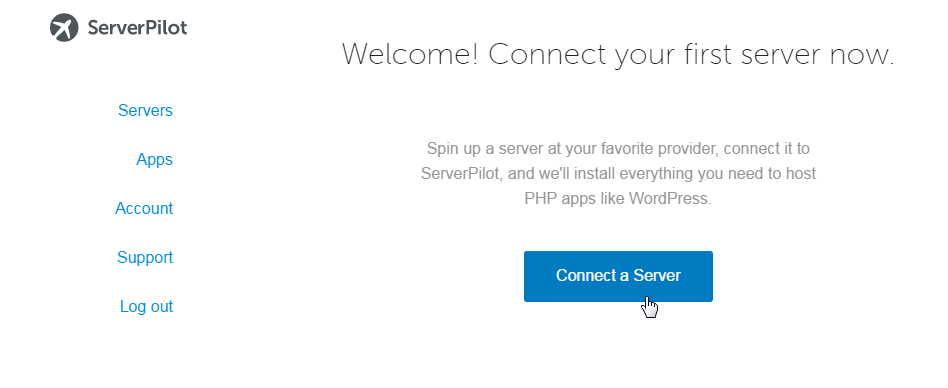
After that head back to your vpsserver.com control panel and copy the server ip and root password of your vps. Paste the IP Address and Password from your vpsserver.com panel in the required fields. the SFTP password is a required field and you have to fill it up as well. A minimum of 8 characters for SFTP password is needed. When you are done click on Connect to ServerPilot.
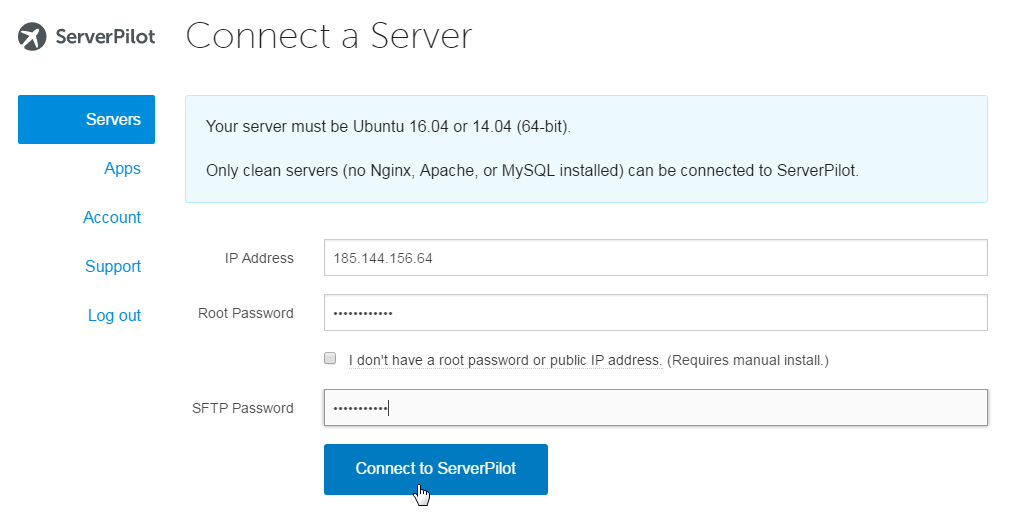
After clicking on the Connect to ServerPilot button installation of all required application and modules will now start and it will take around 3 minutes to finish.
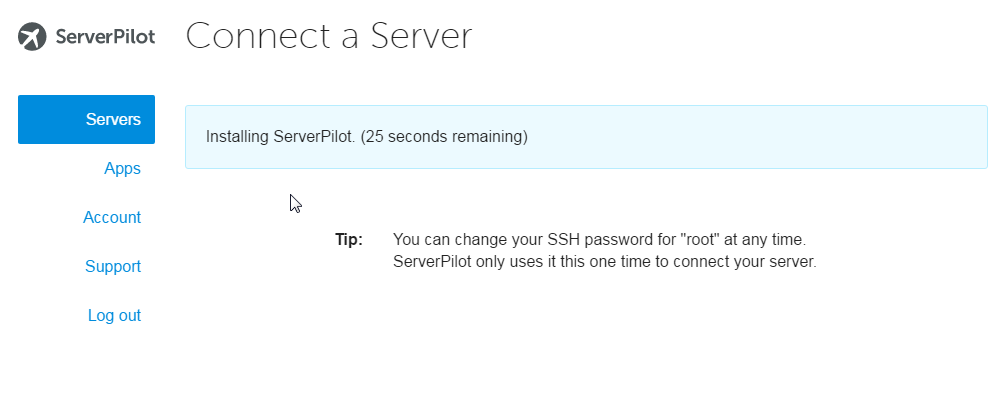
After all is installed it will ask you to create your first app.
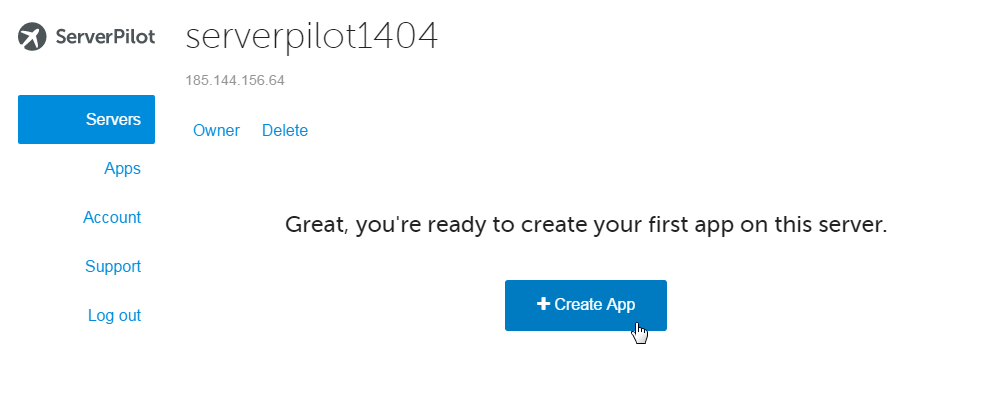
Now that ServerPilot is installed we can now create our very first app on your server. That will be tackled on the next section.
Creating a ServerPilot App
ServerPilot provides users to install Wordpress on their website automatically without user intervention. It also automatically creates a database for Wordpress and configures user account on it.
To create a ServerPilot app click on the App menu on the left side of the Screen and it will show you a list of fields required to create your very first app. The explanation of each field is detailed below:
Name - The name of your app
Domain - the ip address or the domain name of your vps server
Wordpress - check this box if you would like to install a Wordpress CMS
Title - the title of your Wordpress Site
User - the username of the Wordpress administrator
Password - the password of the Wordpress administrator account
Email - the email address of the Wordpress administrator account
Runtime - the php version that you will use. The latest php version is usually selected.
Server - the server you want to install your app on
System User - usually "ServerPilot". It is the vps user who will create the app for you. I recommend not the change this.
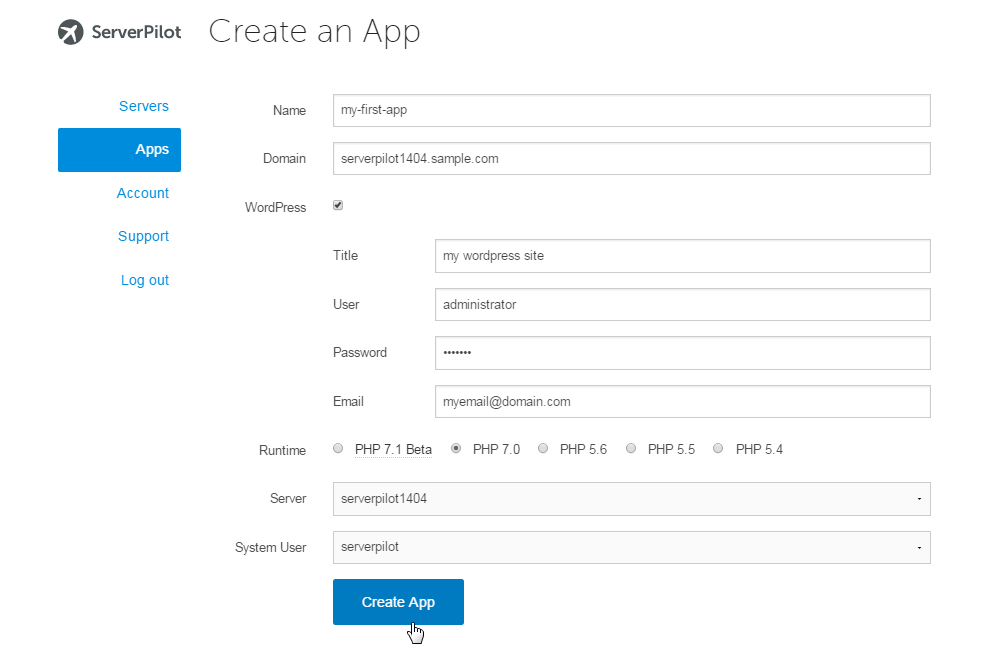
Wait for 1 minute during installation. When all is done open your web browser and enter the ip address or the domain of your server. You should be able to see a Welcome to Wordpress page.
And all is done! ServerPilot is already installed on your server. if you have any comments or suggestions and questions feel free to leave it below.






