Installing cTrader on Windows 2008 Server
Introduction
cTrader is an advanced trading software used by professionals as well as new traders to sell and buy stocks. It has a very intuitive platform that makes it one of the best trading software platform in the world. Furthermore, cTrader developers ensured that the software has all kinds of indicators, timeframes and other tools they can use while trading.
In the below tutorial we will show you how you can install cTrader trading software on your Windows 2008 Server.
Prerequisites
- A Windows 2008 server from vpsserver.com. I am sure that you have one but if you have none you can try out their low fee high performance vps server plans at https://www.vpsserver.com/plans/.
- A Remote Desktop Client Software. I know Windows have one as Remote Desktop Connection client but remember that Ubuntu linux and Mac also has their own versions. For Ubuntu you can check out [http://www.remmina.org/wp/] (Remmina) and for Mac you can [https://itunes.apple.com/en/app/microsoft-remote-desktop/id715768417?mt=12] (download the Windows Remote Desktop) client.
Downloding and Installing cTrader
cTrader is an advanced trading platform for novice and experienced traders. You can download the trading software from their website very easily and these are the steps on how to install it.
Connect to your Windows 2008 vps server using a Remote Desktop client then open Internet Explorer and download the cTrader software at https://www.spotware.com/products/client-side-applications/ctrader.
Click on "Download cTrader Demo" and Run it. Immediately after that click on the Install button of the installer.
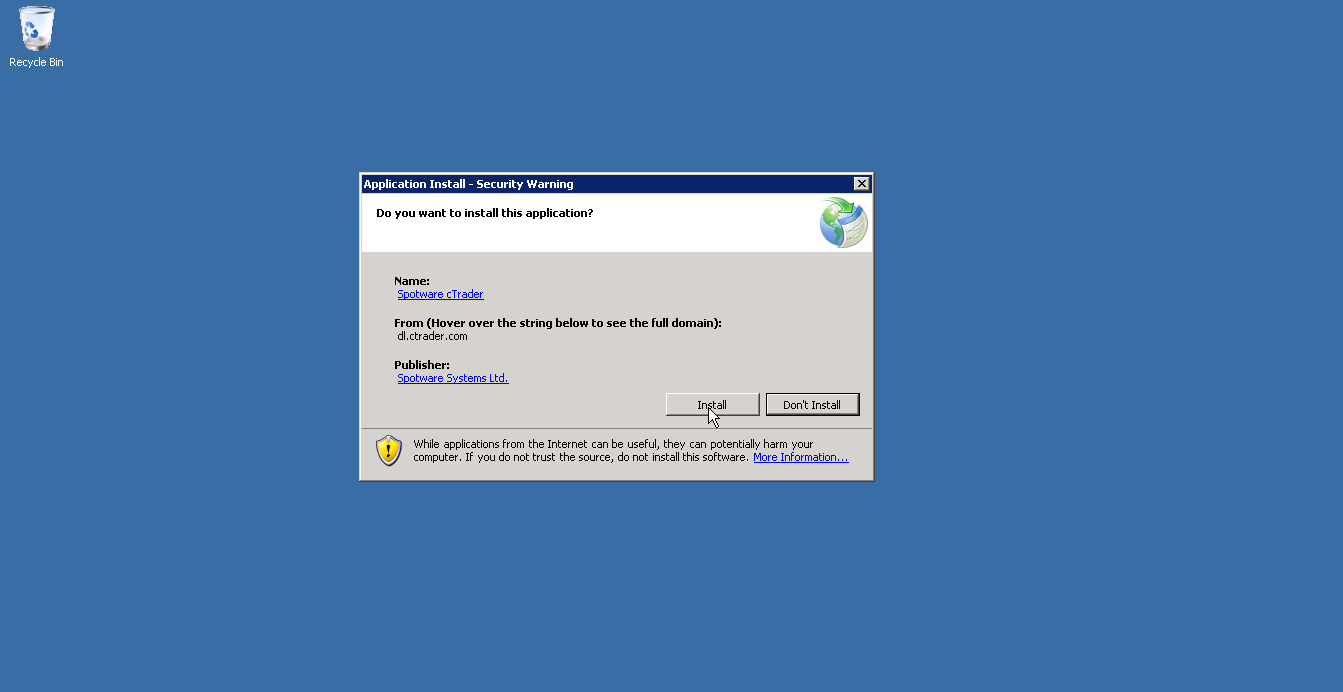
When the installation is done you will see "Create Account" page for the application. Enter your email address and your password twice and click on Sign up.
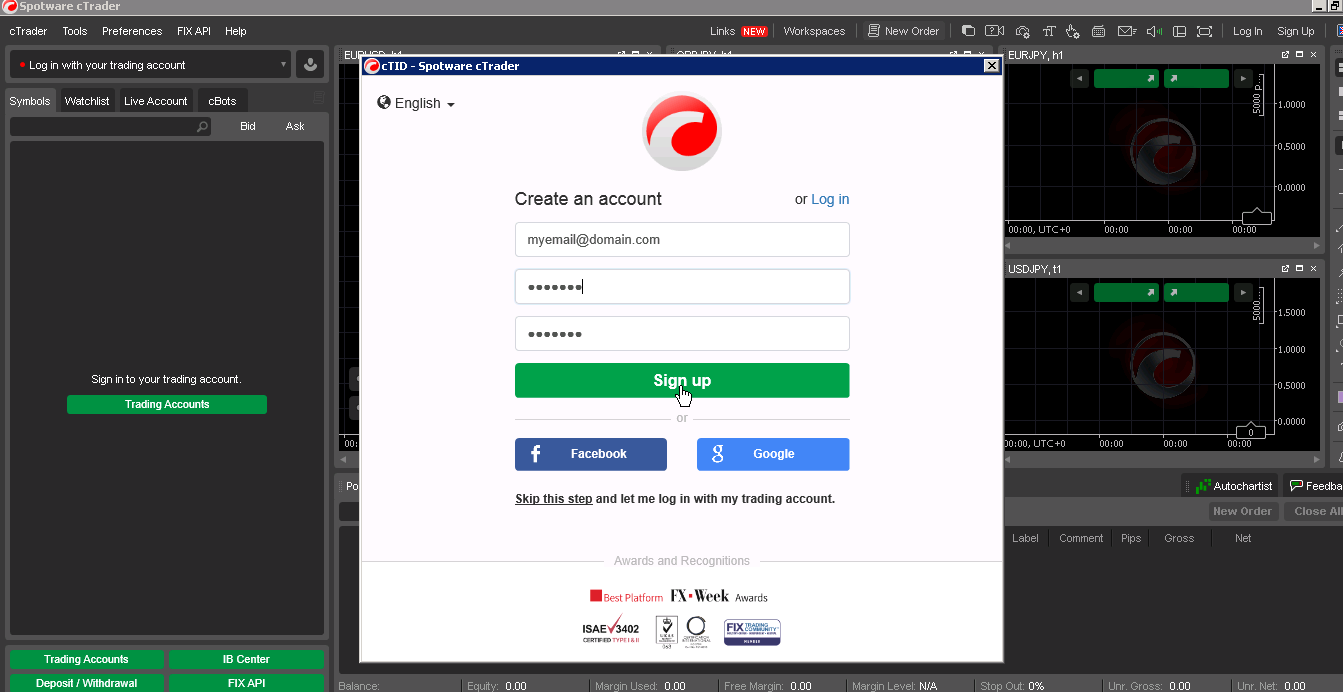
If you already have a cTrader account you must click on Log in button in the upper right corner. It will ask you to enter your username and password, these credentials are sent to you immediately after registration.
After you have logged-in, you can now start your demo trading but if you want to sign in to your Live Account go to cTrader menu > Open a Live Account and sign in to any of the registered broker in the list.
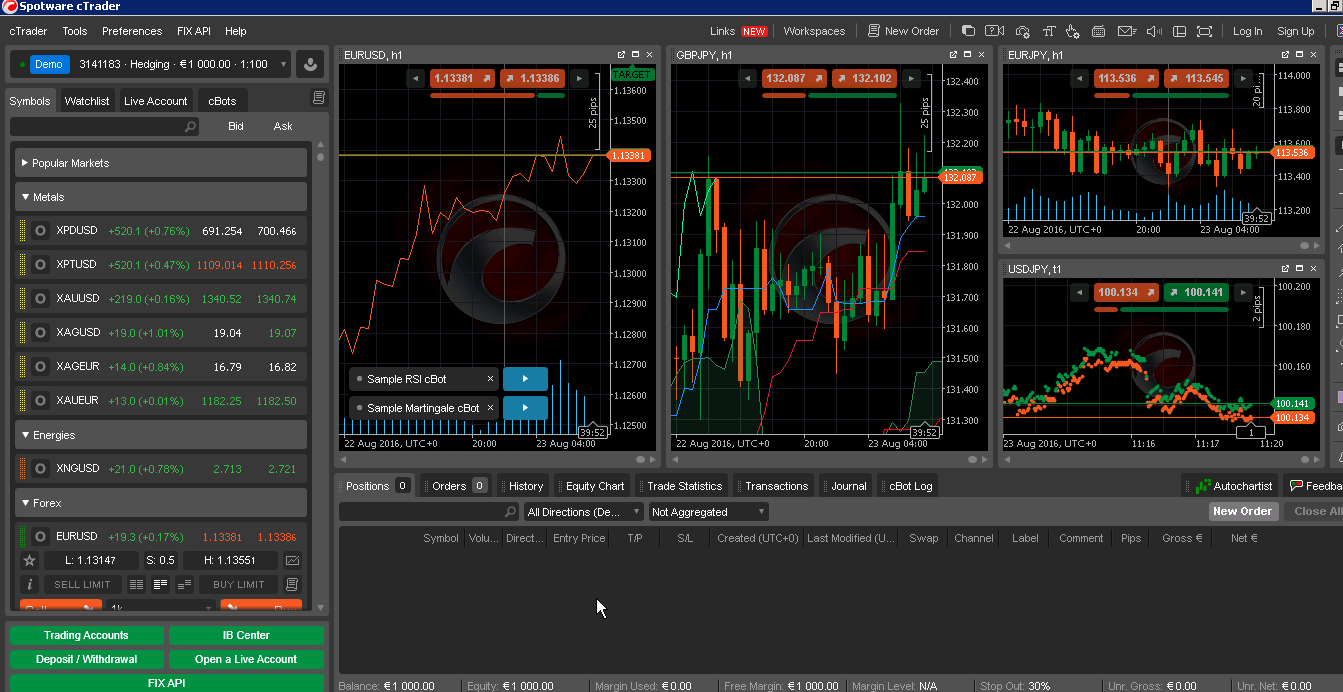
Configuring Internet Explorer Security
Windows 2008 server comes with advanced security settings to block malicious downloads and website access. But sometimes, this can be very annoying expecially when accessing websites and downloading applications. There is an option to temporarily disable enhanced security configuration for Windows and this is how to do it.
First, search for Server Manager from the Start menu. Clik on it to open. you will see a list of settings and options in the home window.
Click on "Configure IE ESC" on the right side.
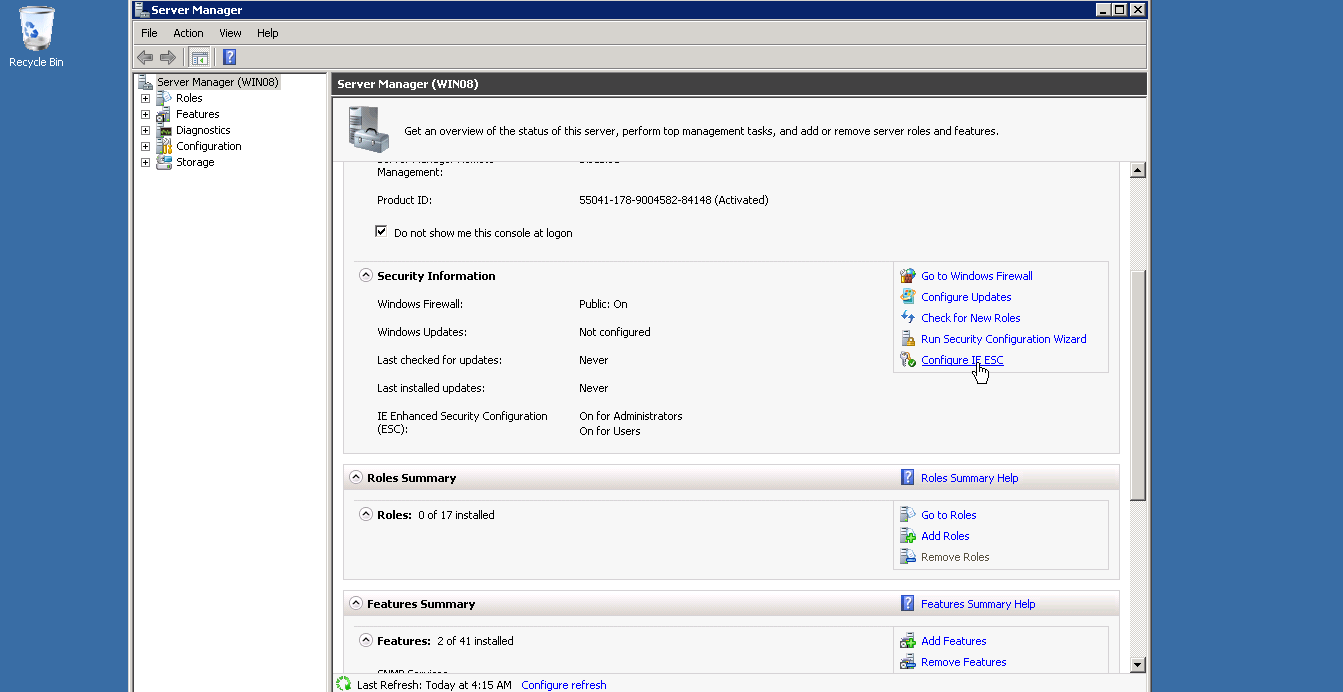
Then for the administrators section click on Off then hit OK. This should turn off the Internet Explorer Security Settings for the admin users.
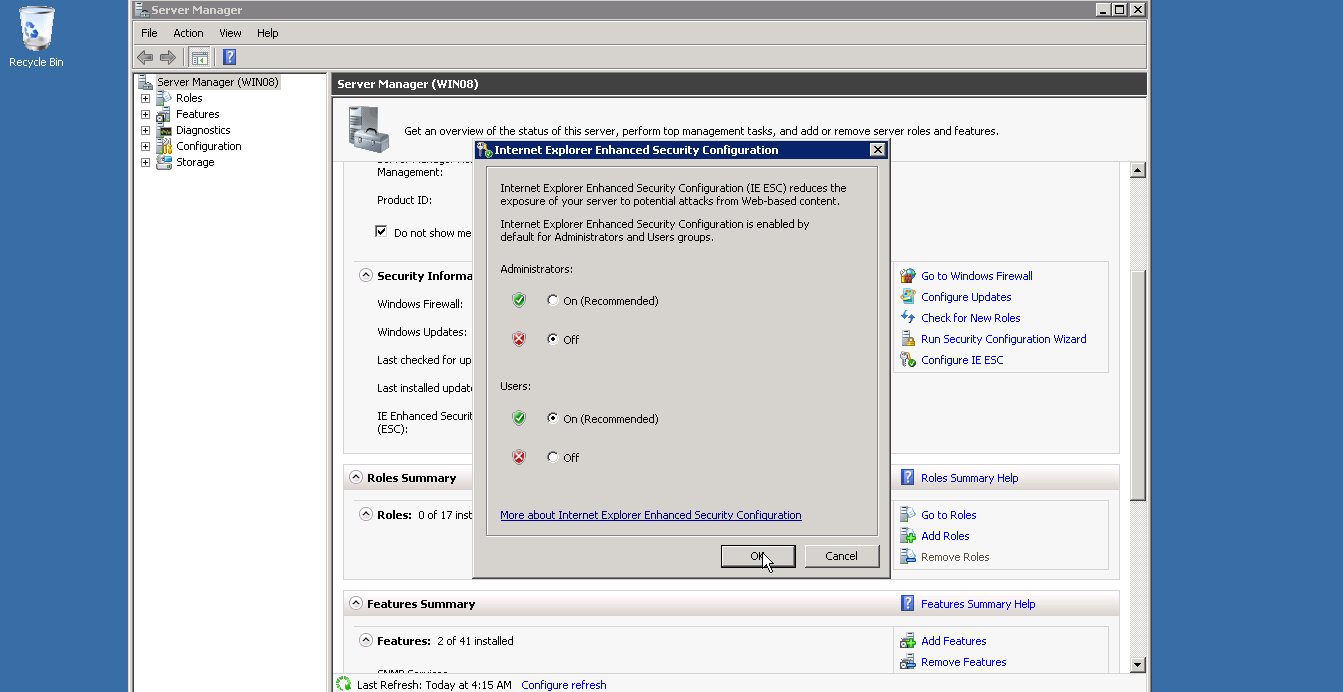
Once all is done, you can see that the IE Enhanced Security Configuration has been turned off and you can now browse the web without any blocking.
All is done! you can now start trading stocks using cTrader on your Windows 2008 Server from vpsserver.com.







comments (3)
VPSUser 001
- 8 years ago1
VPSUser 001
- 8 years ago1
VPSUser 001
- 8 years ago1