Installing MetaTrader on Windows 2008 Server
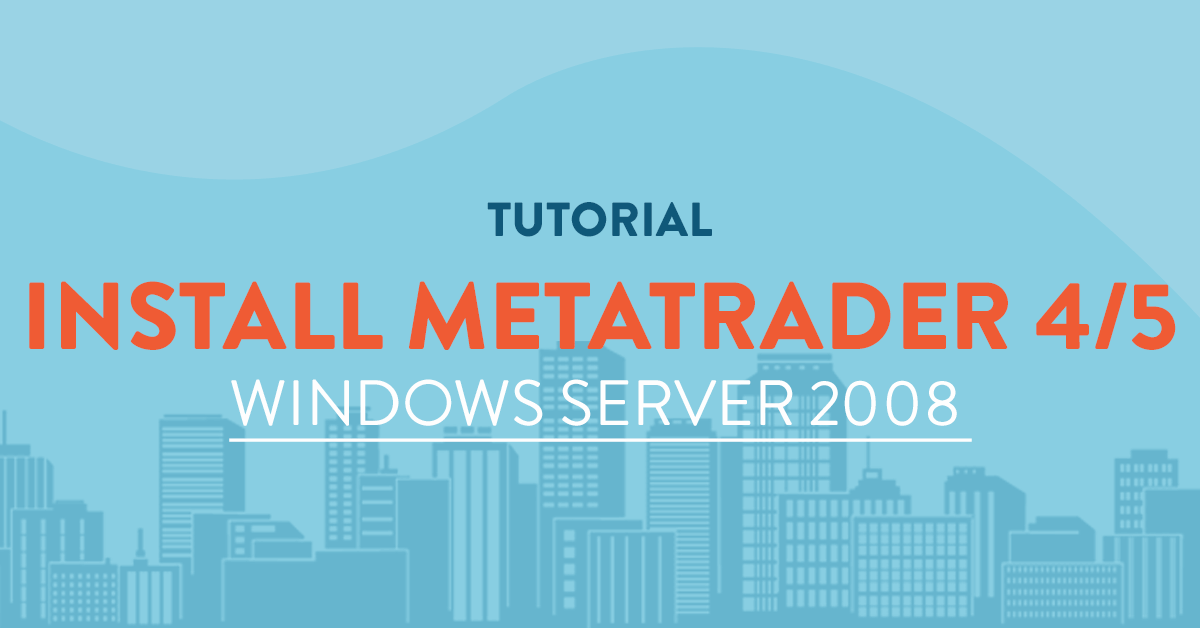
Introduction
What is Metatrader?
Metatrader is a software developed by MetaQuotes Software for online trading. It is widely used by retail exchange traders and acts as a client to a server usually ran by a brokerage firm who uses the software to provide their clients with the current status of the market, price charts, indicators and for managing and placing an order on the brokerage firm. It is an extensible software which allows clients to run scripts and robots to automate trading and updating of stocks.
There are two versions of the software, one is Metatrader 4 and the other is Metatrader 5, the 5th version is the newer one but 4 is the most widely used Metatrader software. Though the installation steps are the same with both versions, in this tutorial we will install Metatrader 5 which is the latest of the two.
Prerequisites
- You have a Windows 2008 Server from vpsserver.com. If not yet, you can order a new plan at https://www.vpsserver.com/plans/. Their pricing are very competitive compared to others and usually, building of the Windows server itself taken only a short time to finish.
- You have a Remote Desktop Client for Windows. If you are on Linux and Mac you can check out other Remote clients available for your platform. For Linux you can check out RealVNC Viewer, Remmina, Teamviewer or TigerVNC. For Mac you can download [https://itunes.apple.com/en/app/microsoft-remote-desktop/id715768417?mt=12] (Microsoft Remote Desktop Client).
Disabling IE Security Temporarily
Every Windows server comes preped with an overly secure IE Security settings. It blocks every websites and notify you of any links that you will visit.
Here is how to do it.
First, click on Start and search for Server Manager, click on it to open the window.
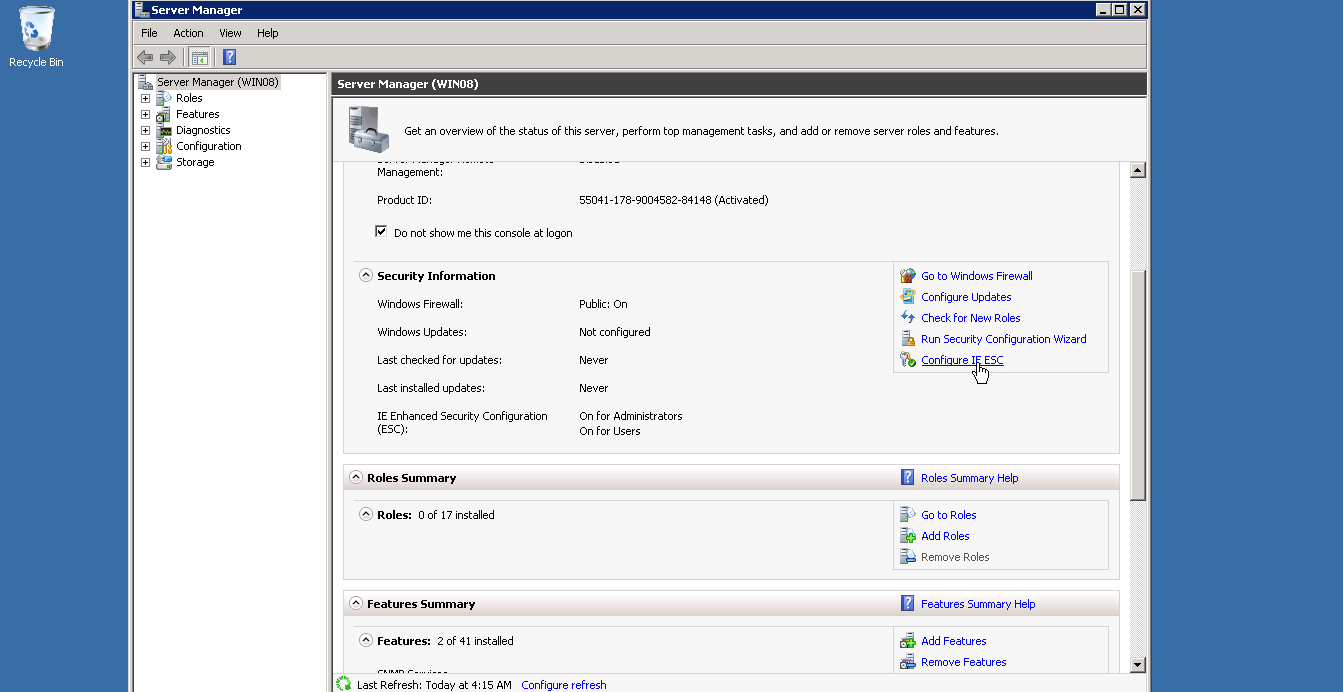
Once you are on the Server Manager click on Configure IE ESC.
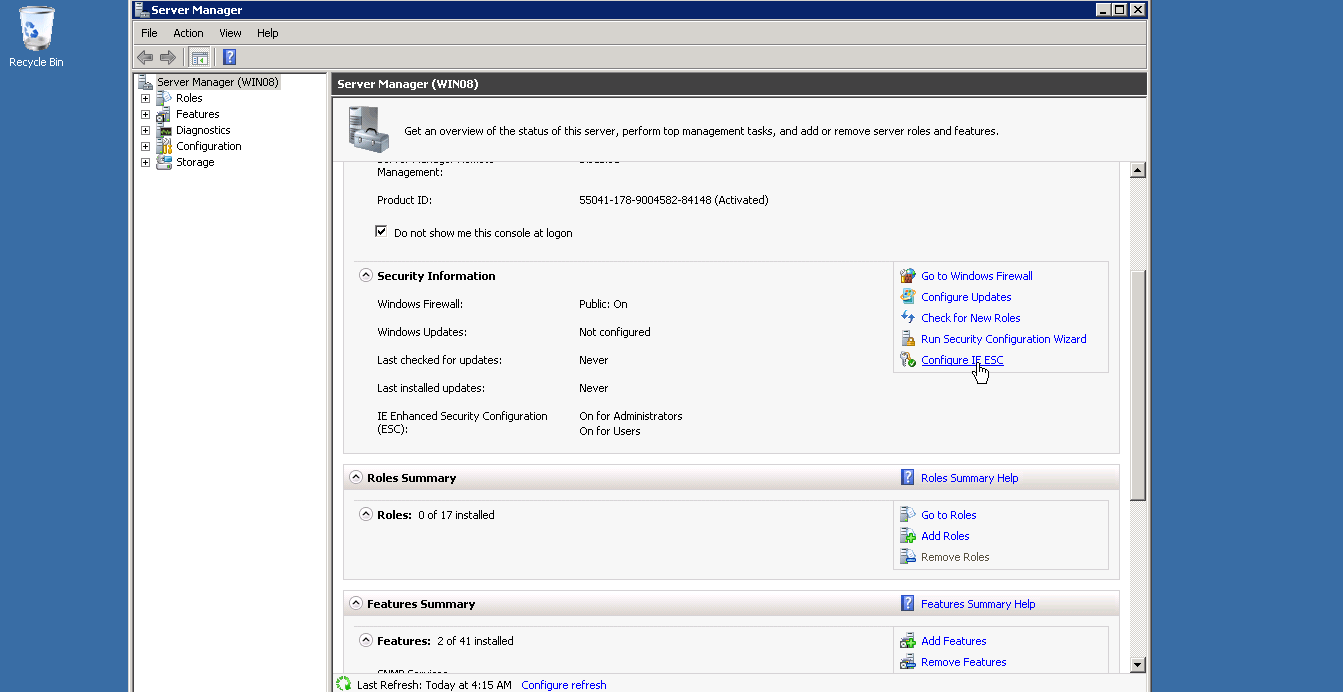
A new window will pop-up, click on Off for the Administrator section and click OK.
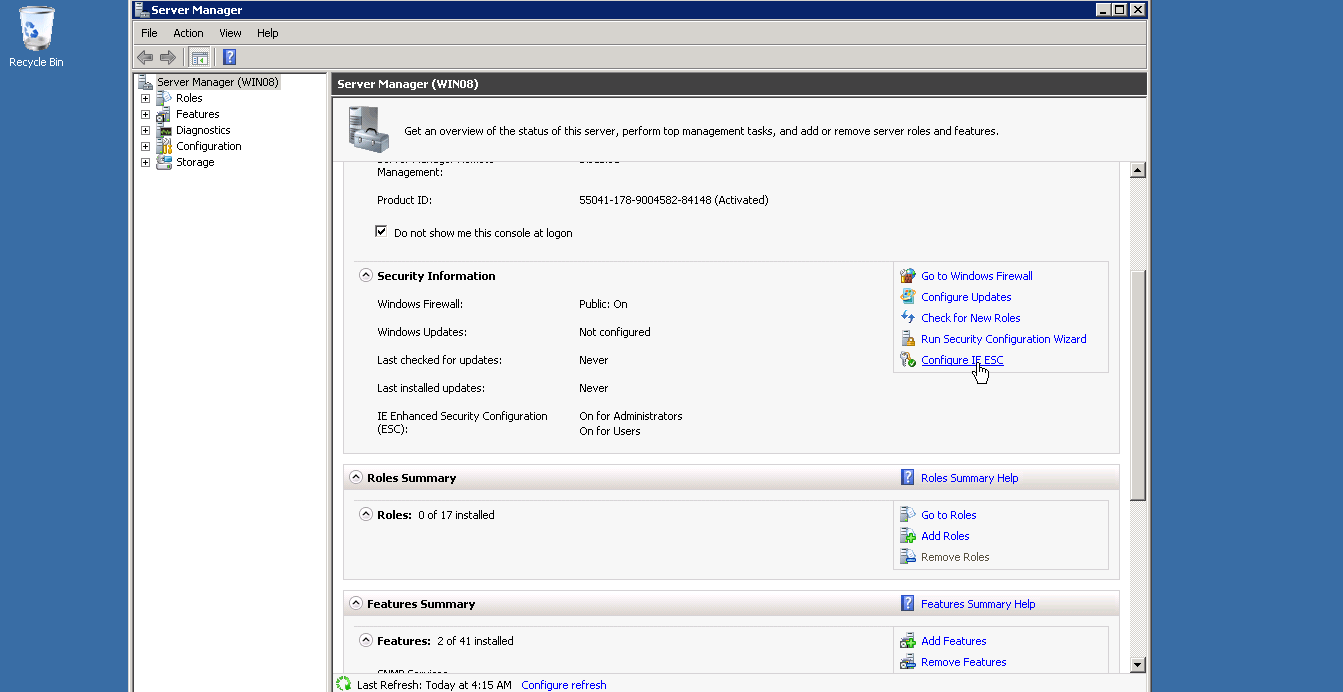
The window will close and you will see that IE Enhanced Security Configuration is Off for the Administrator user.
Close the Server Manager to finish the step. That is all you will need to disable Enhanced IE Security for now. You can turn it On later once you are finished installing Metatrader.
Installing Metatrader 5
Installing Metatrader 5 has the same steps when installing Metatrader 4. The only difference is the download link for both applications. To install Metatrader 4 download it from http://www.metatrader4.com/en/download and to install Metatrader 5 you can get it at http://www.metatrader5.com/en/download.
Open your Remote Desktop Client and connect to your Windows 2008 vps server. You should be able to remote control your vps server from your computer. After that open Internet Explorer and download Metatrader 4 from http://www.metatrader5.com/en/download.
Once you are in the installation window for Metatrader 5 agree on the Terms of License and click Next.
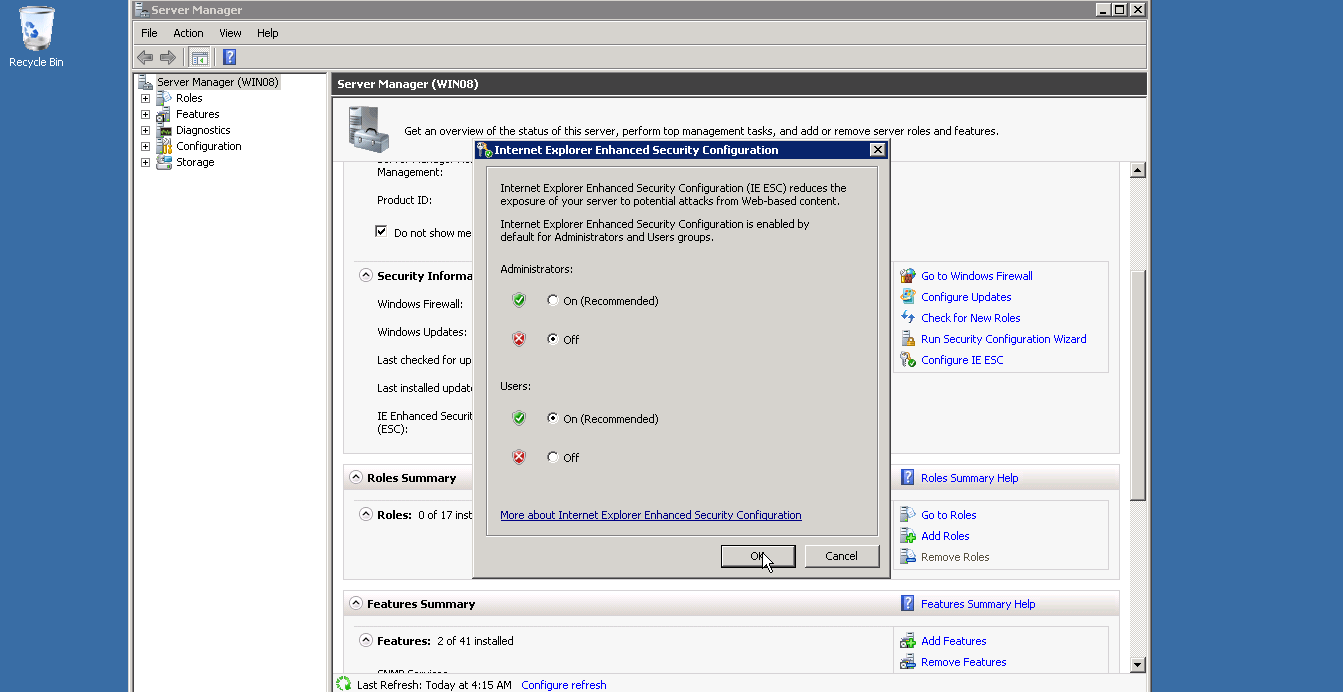
It will then download the file and install the application, it will take only a short time to complete the step.

After Metatrader 5 is installed it will ask you to open an account, click next to open an account.
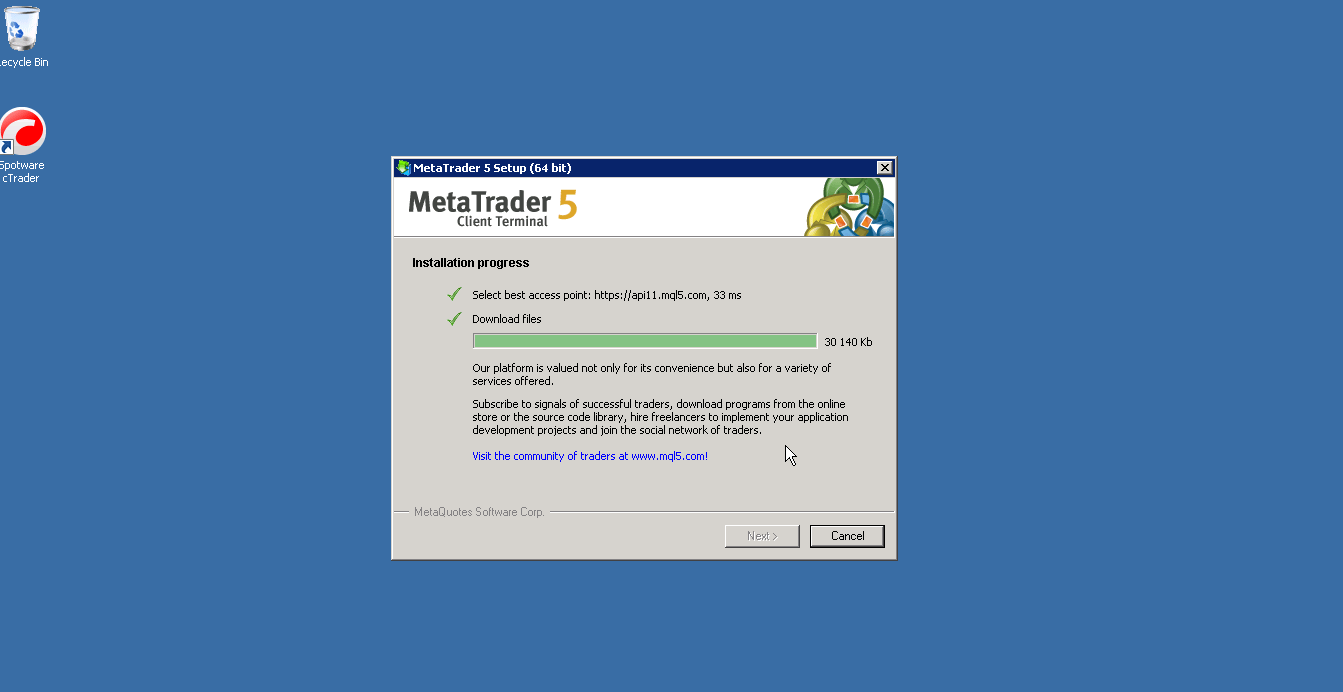
If you want to create a demo account select New demo account. If you would like to have a real trading account select New real account. If you want to login to your existing account click on Existing trade account and enter your Login and Password.
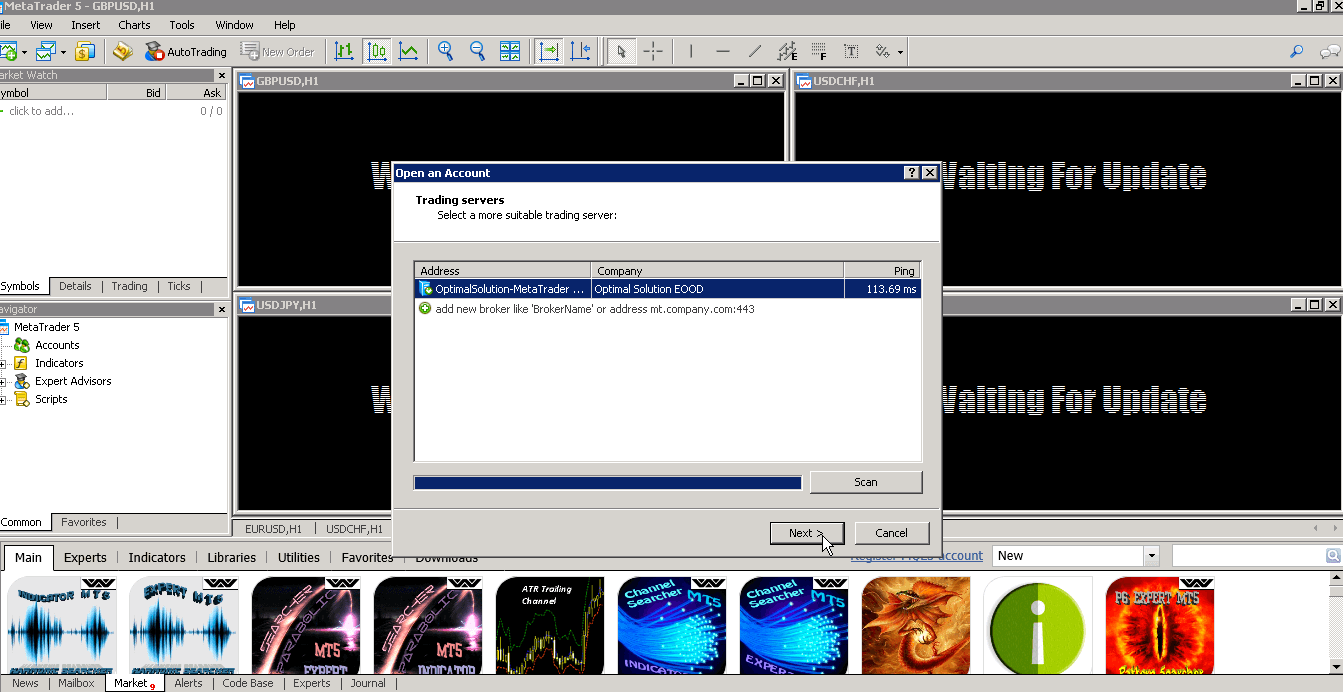
To open a demo account just enter your name, email, phone number and check on I agree to subscribe to your newsletters and hit Next.
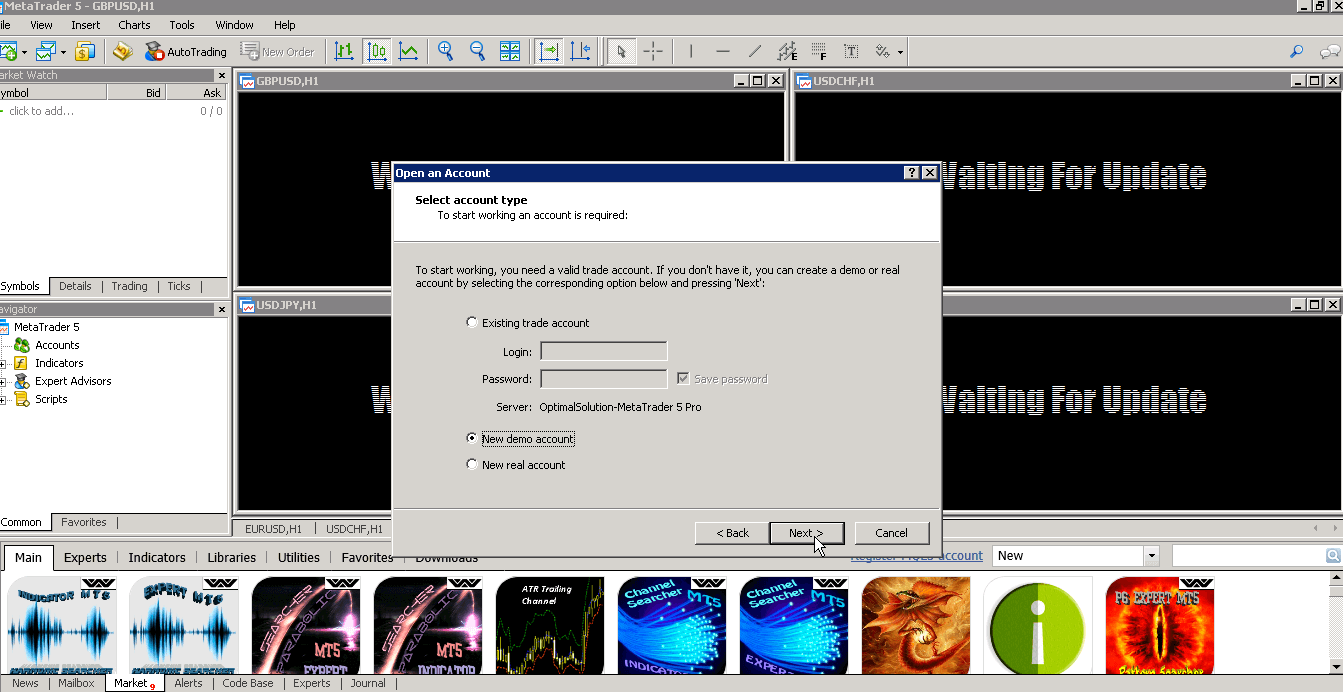
Wait for the registration to complete and after that you can now initiate a demo trade and familiarize your way into the software.
Thats all! You have installed Metatrader 5 and you can now trade stocks.






