Installing and Configuring Wordpress on an Ubuntu 14.04 64bit Server
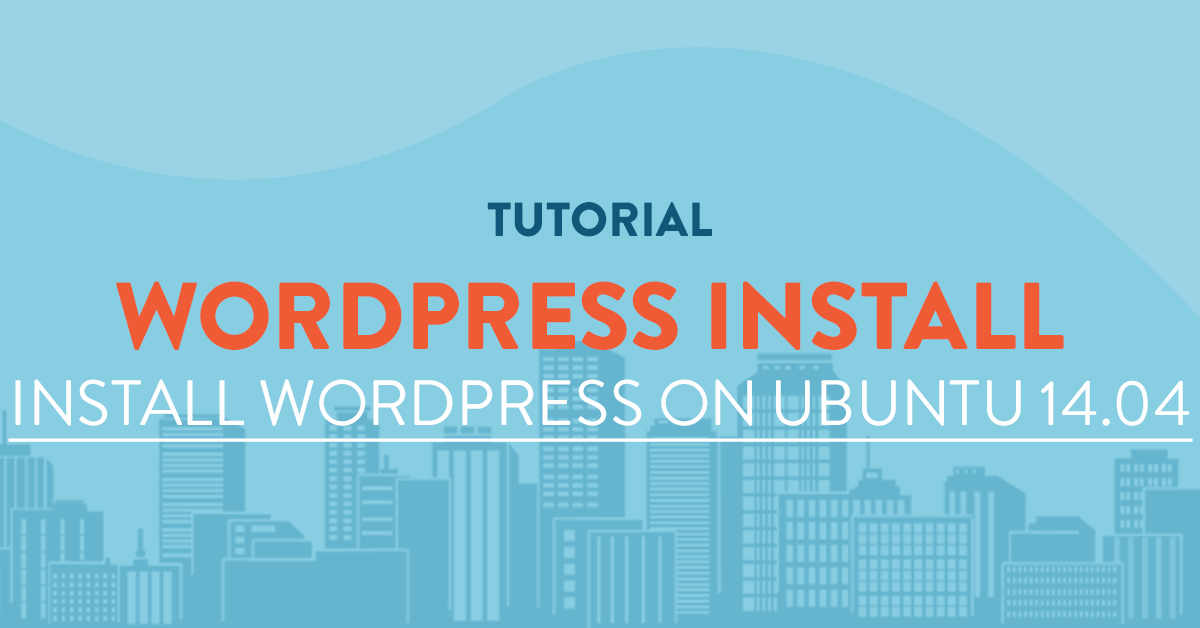
Overview
This article will teach you how to install wordpress on Ubuntu 14.04 with Apache and Mysql server.
You will need the wordpress files that you can freely download at https://wordpress.org/download/.
Prerequisites
The tutorial will assume that:
- You have an Ubuntu 14.04 64bit vps server from vpsserver.com. If you dont have, you can get one from https://www.vpsserver.com/plans/
- You have logged into your vps server using an ssh terminal.
- You have already configured Apache, PHP and Mysql. If not, please go to this page to learn how to install and configure LAMP server on Ubuntu 14.
Create a database using Mysql
Login to your mysql server using the command:
mysql -u root -p
Then create a database by following the commands. For this tutorial we will create a database named "orders_newdatabasename" with a user "orders_dbuser" and password of "mynewpassword".
You will have to write down this information since we will use it later on.
CREATE DATABASE wordpress_sample;
CREATE USER wp_user@localhost IDENTIFIED BY 'wp_password';
GRANT ALL PRIVILEGES ON wordpress_sample.* TO wp_user@localhost;
Flush all privileges to re-read the users files:
FLUSH PRIVILEGES;
then exit mysql:
exit
Installing Wordpress
To install wordpress we have to download the latest wordpress source from their website at https://wordpress.org, but before doing that we have to nagivate to the /html folder first where we will download our Wordpress zip file.
cd /var/www/html/
and download the latest wordpress files:
wget https://wordpress.org/latest.zip
Now, we have to install unzip to unpack our wordpress files:
apt-get install unzip
Unzip the wordpress files in the /var/www/html directory:
unzip -q latest.zip
And then we set the appropriate permissions for the directory:
chown -R www-data:www-data /var/www/html/wordpress
chmod -R 755 /var/www/html/wordpress
Then we will need to create an /upload directory beneath /wp-content folder so we can make contents and upload files into it.
mkdir -p /var/www/html/wordpress/wp-content/uploads
Finally, we will need to allow the web server to read and write to this directory. we will have to assign user and group ownership to the files, we can do that by:
chown -R www-data:www-data /var/www/html/wordpress/wp-content/uploads
Yes! wordpress is installed, now we have to configure our wordpress so we can actually use it.
Configuring Wordpress
To configure wordpress on Ubuntu, go to your favorite web browser and head to the address of your server. My server address is 10.10.45.52 so I will go ahead to http://10.10.45.52/wordpress/.
You will see the wordpress configuration page, first up is the language configuration. From here you can select which language you prefer.

Next, you will have to enter your database information. The information that you wrote download when creating a database will be used here.

If the database information you entered is correct, wordpress will inform you that it can now communicate with the database. If not, you will have to enter the database information again while making sure all information is correct.

Once your database details are confirmed to be correct wordpress will ask you some information such as your site title, your administrator username and password.

If all is good and no errors occur you can now login to the Wordpress administration area to add your theme, plugins and more users.

Thats all of it! I hope you learned a lot on this tutorial and if ever you have some questions or some ideas you can share please do not hesitate to comment below.







comments (1)
VPSUser 064
- 6 years agoIn 2019 there are lot of movies coming out. Obviously, there are Avengers part 2, new Star Wars Episode nine and many others. These are movies that every person wants to see, but sometimes you can miss it.It is where applications come in handy you can watch a movies for free. Btw, looking for the best app to watch free movies on your iOS phone? Then your should check Showbox APK. This is the most famous app today that has a big library of shows and films. This app is also available for iMac users. But your need to download it first to enjoy free movies <a href=http://showbox-all.com>Showbox app for pc</a>