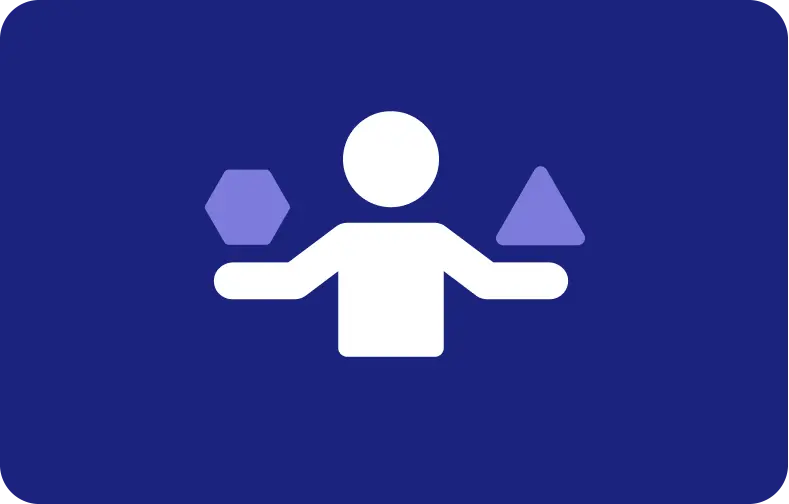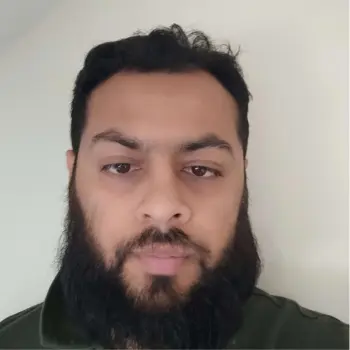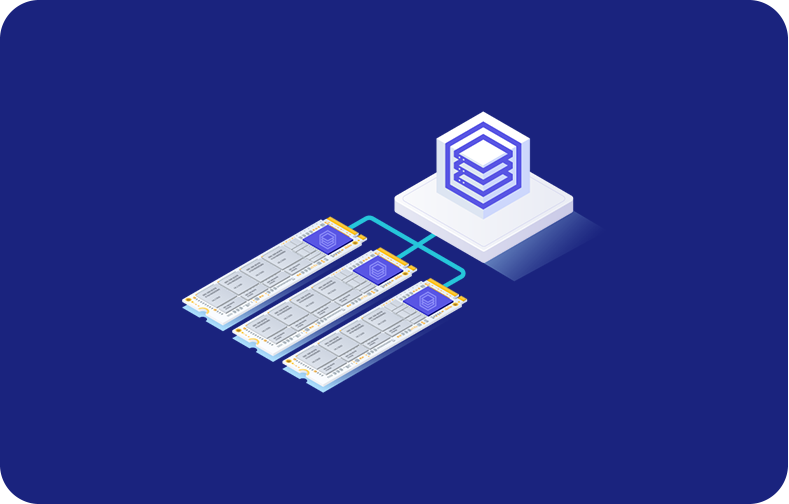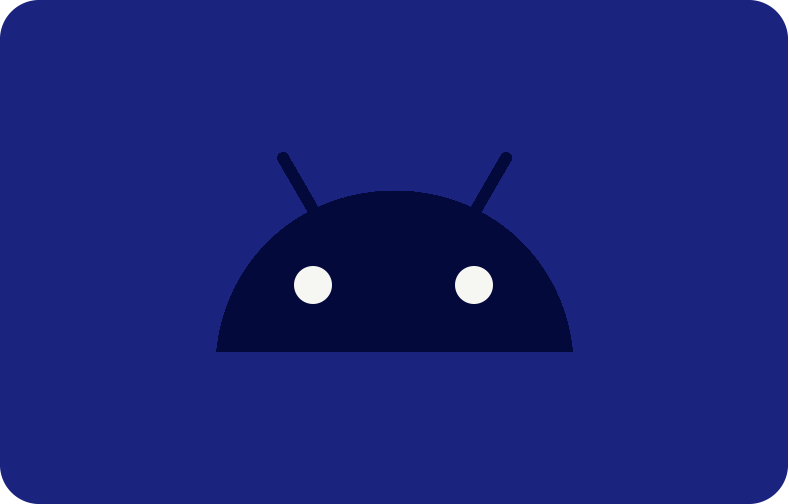Maximizing Productivity with Cloudron: An In-Depth Discussion
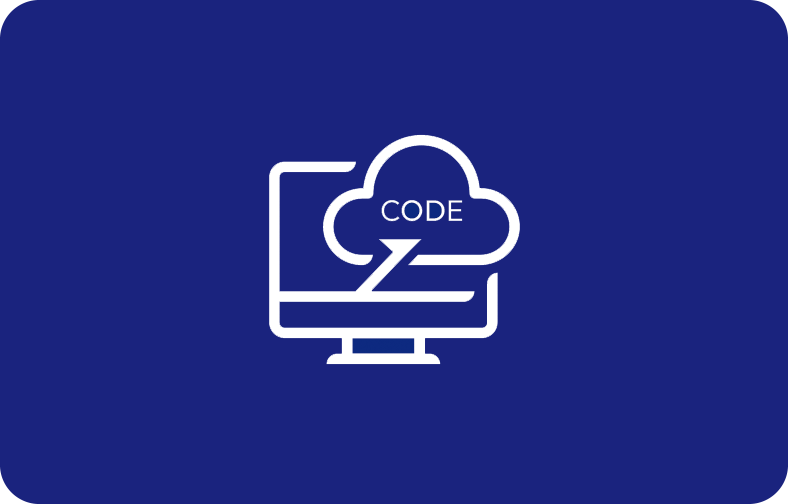
Many consumers associate self-hosting apps with difficult configurations, a never-ending list of command lines, and a never-ending fight against security flaws.
What if overseeing your ecosystem of apps could be as easy and natural as utilizing any cloud-based service? Cloudron is a purported "sysadmin in a box" that seeks to transform the self-hosting experience.
But what is Cloudron, and how does it simplify the procedure? And how to use Cloudron initially. Let's examine some of its main attributes and functionalities.

What is Cloudron?
Cloudron is a great and quick tool to run and maintain different self-hosting web applications like WordPress, GitLab, and Discourse on your server.
In contrast to one-click alternatives that leave you on your own after the installation process and necessitate system administration expertise, Cloudron offers a comprehensive, integrated app and user management solution.
If you're looking for a reliable VPS hosting solution to complement your Cloudron experience, look no further than VPSServer. We offer a range of services perfectly suited for hosting Cloudron and deploying web applications with ease.
With options for Virtual Private Servers (VPS) featuring NVME and SSD storage, affordable cloud computing, standalone app deployment dedicated resources, and global data centers, VPSServer ensures high-performance hosting tailored to your specific needs.
Overview of Cloudron
Cloudron converts an existing server into a user-friendly application marketplace for self-hosted software. It operates on top of the server and handles every one of the tedious duties, including:
Server Management
Cloudron handles the underlying infrastructure and eliminates the need for complex configurations or command-line interfaces, leaving you free to focus on your apps.
Installing apps and Updates
Cloudron boasts a vast app store with popular options like Nextcloud, WordPress, and Mailcow, all installable with a single click. Automatic updates ensure your apps are always secure and up-to-date.
User Management
Easily invite and manage users, granting them access to specific apps within your self-hosted ecosystem.
Deployment
Deploying prebuilt web apps to handle servers, websites, data, and business accounting is simple.
How to get started with Cloudron?

You can install Cloudron on several other platforms, but this guide will lead you through using UpCloud as the hosting provider.
Sign up with UpCloud
Head over to UpCloud and set up an admin account. They offer a free trial with enough resources to get you started with Cloudron. While you can install Cloudron on your existing server, using a cloud provider like UpCloud offers several advantages:
Simplified setup: UpCloud pre-configures your server with the necessary resources, saving you time and technical know-how.
Plans that are adaptable and economical: Choose a plan that can accommodate the growth of your app ecosystem while still staying within your financial constraints.
Consistent infrastructure: UpCloud stands out with its consistent infrastructure, which follows strict availability and security criteria.
Deploy a New Cloud Server
To deploy a new cloud server:
Choose a Server Plan: Opt for a plan with at least 1GB RAM and 20GB storage. UpCloud recommends Ubuntu 22.04 as the operating system.
Select a Server Location: Choose a data center closest to your target audience for optimal performance.
Configure SSH Keys (optional): This is recommended for secure access to your server.
Name and Description: Give your server a recognizable name and a brief description.
Deploy! Click the "Deploy Server" button and wait for provisioning databases.
Installing Cloudron
Await the provisioning of your server. When it's ready, use your private key to establish an SSH connection. To download and insert Cloudron, execute the following instructions on the server:
1. Utilize the command below to download the script.
wget https://cloudron.io/cloudron-setup
2. Use the following Cloudron command to make the script executable.
chmod +x ./cloudron-setup
3. Next, execute the script to install Cloudron.
./cloudron-setup
4. After that, you'll see an output like the one below.

5. After the installation is finished, the server needs to be restarted. Press "y" to select "yes," then enter to restart.
6. Upon server reboot, your SSH connection will be lost; it will take a few seconds to re-establish it manually.
A welcome message will appear when you log back onto your cloud server.

Installation completed! Click Proceed with the configuration below.
Configuring Cloudron
After installing Cloudron, the server needs to be configured. When prompted to accept the warning of an unsafe website, open the public IP address of your server in a web browser. The self-signed certificate may require manual acceptance from you based on your web browser.
This can be accomplished on Chrome by selecting Proceed to your.domain (unsafe) after selecting Advanced. In Firefox, go to the Settings menu, then choose Advanced. Then, choose Add Exception and finally, Confirm Security Exception.
https://your.server.ip
Input the domain name to which you wish to direct traffic towards your Cloudron server. This is necessary to enable the installation of Cloudron at a subdomain, such as my.example.com, and for any applications to operate under their subdomain, like git.example.com.
Additionally, you can select a previously registered domain, provided that the "my" subdomain remains accessible. To ensure additional security, It will never overwrite pre-existing DNS records. We are utilizing a subdomain like cloudron.example.com for this example.
Furthermore, it is necessary to establish API access to the domain registrar. It utilizes the API to configure primary domain name records for your applications automatically. Cloudron handles all background operations associated with installation, including configuring databases, certificate management, and DNS service management in an automated fashion.
Choose the DNS setup service that provides hosting for your domain. If your registrar cannot be located, select Manual or Wildcard. To proceed, select the Next button once complete.
Deploying your first app
To deploy your first app, follow the steps below:
Step 1: The Cloudron app store offers a wide range of web apps. Browse through categories like Productivity, Media, Communication, and more to find the perfect fit for your needs.
Step 2: Click on the desired app and then click "Install." Cloudron will handle the entire installation process, including creating databases and configuring settings.
Step 3: Once the installation is complete, you'll find the app listed in the Cloudron dashboard. Click on it to access the application through your web browser.
Conclusion
Cloudron has been installed and configured in conjunction with the initial web apps. You can rapidly and easily deploy web applications for various purposes using Cloudron. It eliminates the need to self-host web apps, thereby circumventing laborious and time-consuming manual configurations.
Install all the necessary web apps with a single click in a matter of seconds, without requiring technical expertise in any language of programming or publishing platform, by automating all background tasks.
Frequently Asked Questions
What is the purpose of Cloudron?
Cloudron is a complete solution for running apps like Rocket.Chat, WordPress, GitLab, NextCloud, OpenVPN and Discourse. Cloudron handles the complete deployment of applications, including provisioning and automated DNS setup.
Are Cloudron app packages open source?
Yes, all Cloudron app packages are open-source.
Is Cloudron free or premium?
Cloudron provides premium and free programs. The free version includes installing two applications, while the premium plan (30/month) offers an all-inclusive email server, an unlimited number of applications, and an unlimited number of users.